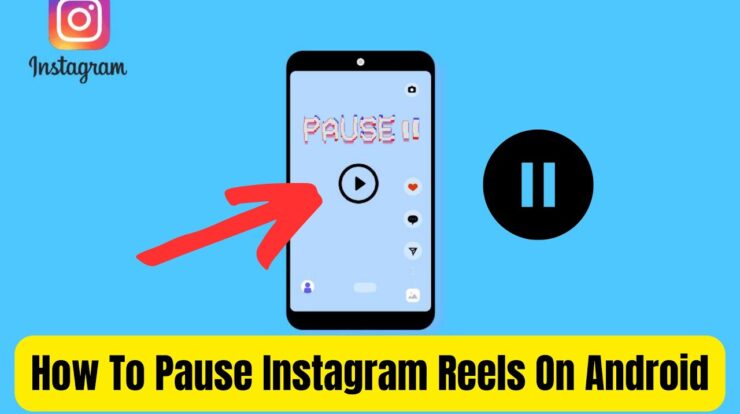If you are an iPhone user, you may have encountered the problem of having duplicate photos on your device. Having multiple copies of the same photo can take up valuable storage space, making it essential to delete them and free up storage. In this article, we will guide you through the process of deleting duplicate photos on your iPhone efficiently.
Method 1: Using the Photos App
The easiest and most convenient way to remove duplicate photos is by using the built-in features of the Photos app on your iPhone. Here’s how you can do it:
- Open the Photos app on your iPhone.
- Tap on the “Albums” tab at the bottom of the screen.
- Scroll down and select the “Duplicates” album listed under the “Utilities” section.
- Tap on the “Select” option in the top right corner.
- Choose “Select All” to merge all the duplicate photos detected by your iPhone.
- Finally, tap on the “Merge” option to combine the duplicates and delete them all at once.
By following these simple steps, you can quickly delete duplicate photos and free up storage space on your iPhone.
Method 2: Using Third-Party Apps
If you prefer to use third-party apps to manage your duplicate photos, there are several options available on the App Store. Here are some popular apps you can use:
- Duplicate Photo Cleaner: This app scans your iPhone for duplicate photos and allows you to delete them with ease.
- Duplicate Photo Finder: With this app, you can quickly identify and remove duplicate photos from your device.
- Duplicate Photos Fixer Pro: This app helps you identify and delete duplicate photos, freeing up storage space on your iPhone.
- Duplicate Cleaner: With this app, you can easily find and delete duplicate photos on your iPhone.
Using these third-party apps can provide you with additional features and options for managing your duplicate photos efficiently.
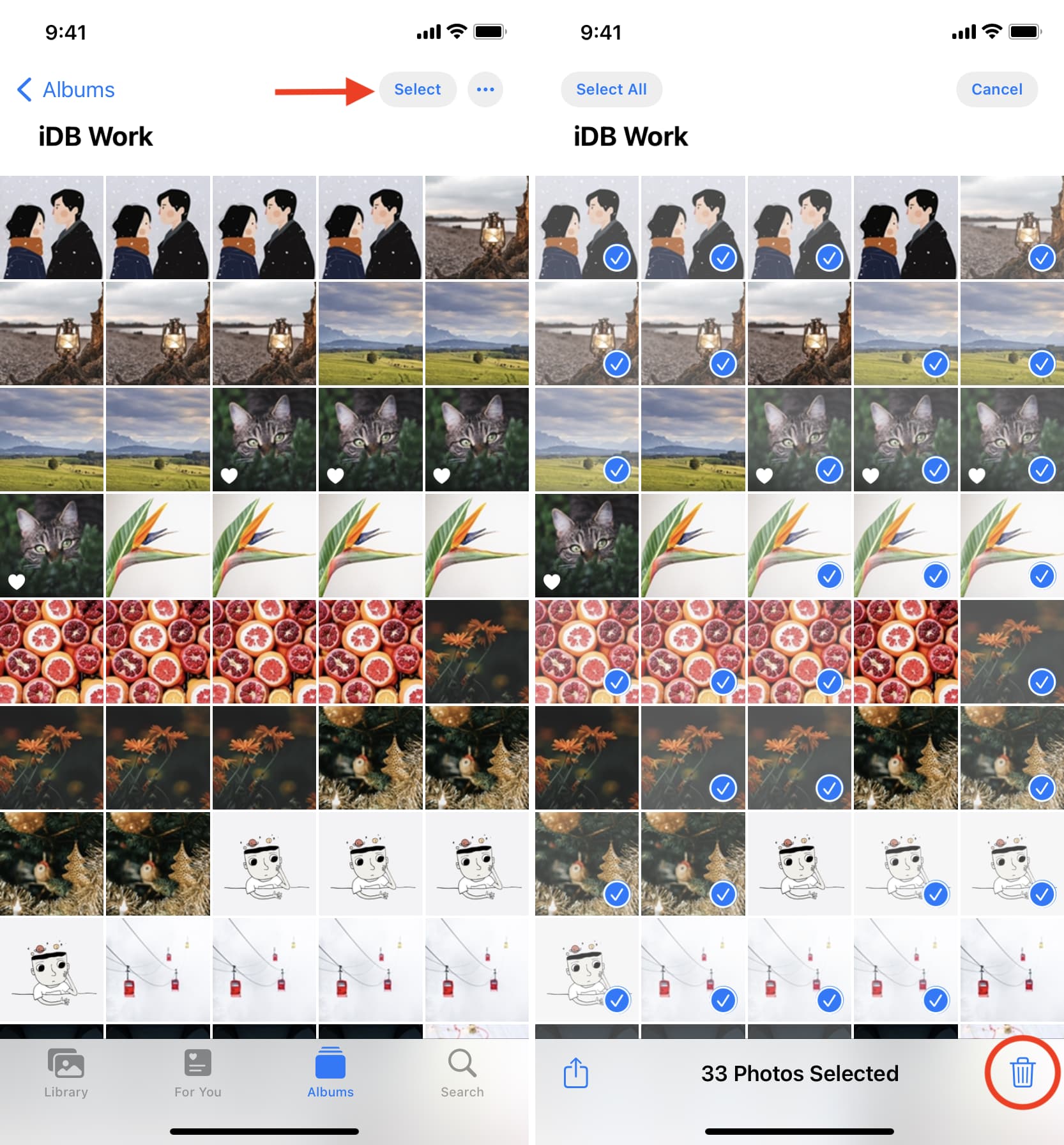
Credit: www.idownloadblog.com
Tips to Avoid Duplicate Photos
While it’s essential to know how to delete duplicate photos, it’s equally important to prevent them from accumulating in the first place. Here are some tips to help you avoid duplicate photos:
- Organize your photos into albums: By creating specific albums and organizing your photos, you can avoid clutter and duplication.
- Use cloud storage services: Consider using cloud storage services like iCloud or Google Photos to store your photos. This way, you can easily access them from multiple devices without creating duplicates.
- Regularly delete unwanted photos: Take some time to go through your photos and delete any duplicates or unnecessary images to maintain a clean and organized photo library.
By following these tips, you can keep your photo library well-organized and minimize the occurrence of duplicate photos on your iPhone.
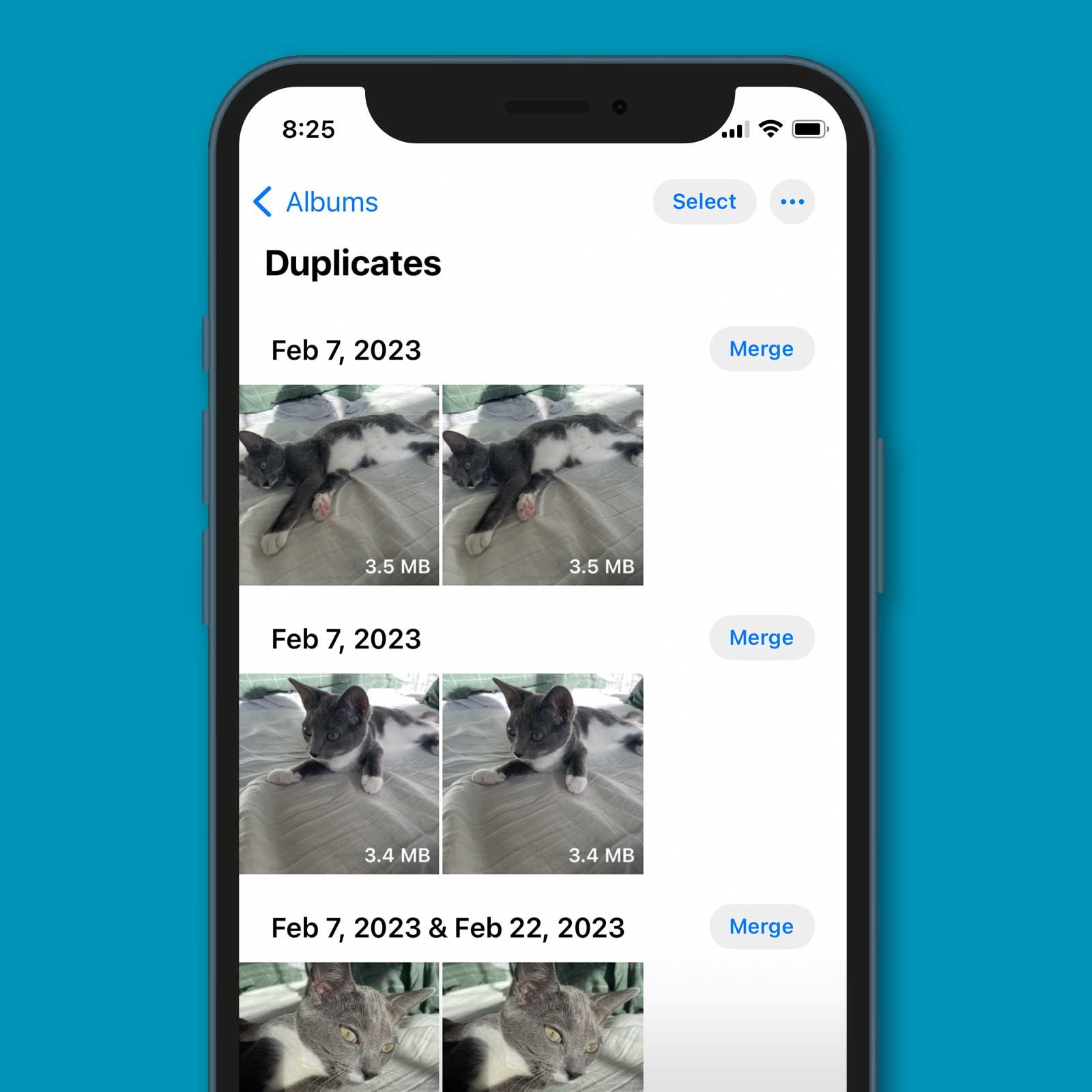
Credit: www.rd.com
Frequently Asked Questions On How To Delete Duplicate Photos On Your Iphone
How Do I Get Rid Of Duplicate Photos On My Iphone?
To remove duplicate photos on your iPhone, open the Photos app and tap on “Albums. ” Scroll down to the “Utilities” section and select “Duplicates. ” Tap on “Select” in the top right corner and then “Select All” to merge and delete all detected duplicate photos at once.
How Do I Quickly Delete Duplicate Photos?
To quickly delete duplicate photos on your iPhone, follow these steps: 1. Open the Photos app. 2. Tap on “Albums” at the bottom of the screen. 3. Scroll down to “Utilities” and select “Duplicates”. 4. Tap “Select” and then “Select All” to merge and delete all duplicate photos detected by your iPhone.
5. Confirm deletion by tapping the Trash button.
Can Apple Photos Detect Duplicates?
Yes, Apple Photos can detect duplicates. In the Photos app, there is a Duplicates album where duplicate photos and videos are identified. Users can merge duplicate photos and videos to save space and clean up their library. Simply tap on Albums, then Duplicates below Utilities to access and merge duplicate items.
Conclusion
Having duplicate photos on your iPhone can occupy valuable storage space. By using the built-in features of the Photos app or third-party apps, you can easily identify and delete duplicate photos, freeing up storage and improving performance. Additionally, by following the tips provided, you can prevent duplicate photos from accumulating in the future, ensuring a clean and organized photo library on your iPhone.

Fahim Ahamed is a stellar figure in Bangladesh renowned for their captivating writing in the technology genre. With a sharp eye for detail, and fluency in the realms of story-telling, they have inspired generations to cultivate their imaginations, transforming the mundane into something remarkable.