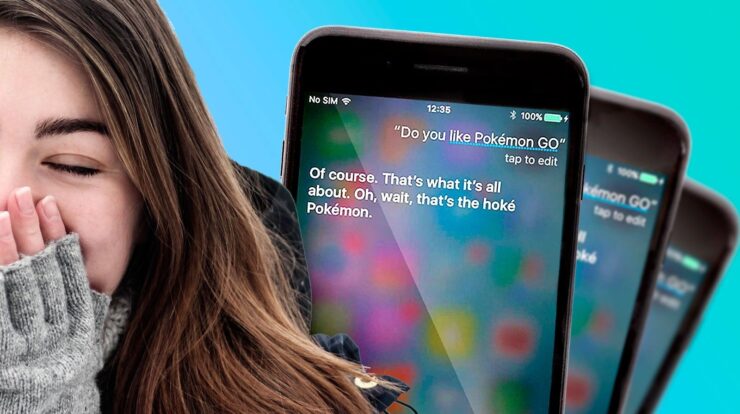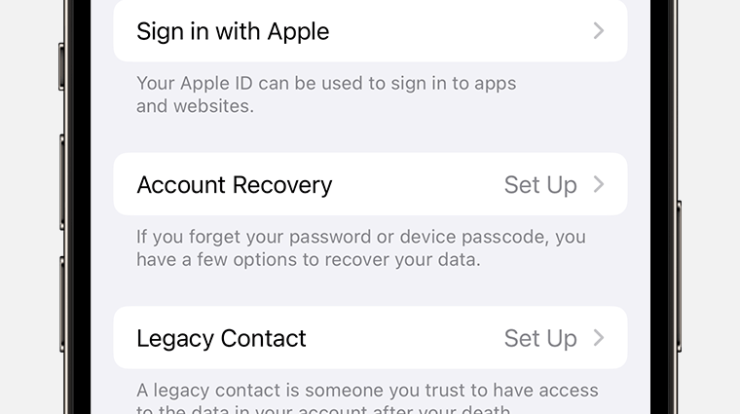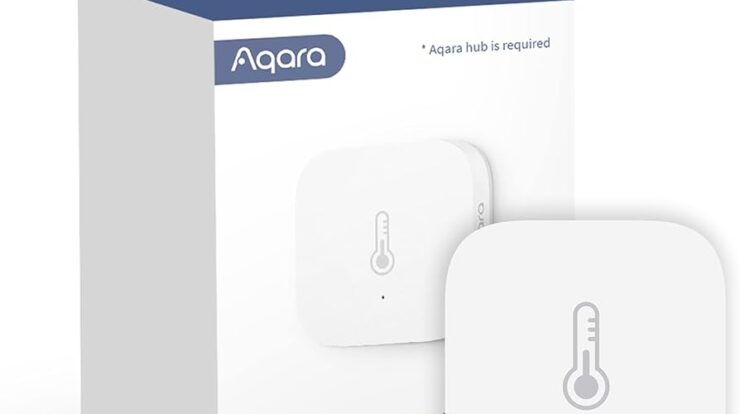
To use Apple Home to automate your house temperature and humidity, open the Home app on your iPhone, tap the Automation tab, and select Add Automation. Then, choose a HomeKit temperature or humidity sensor, set a threshold for when the temperature or humidity rises above or drops below that level, and tap Next to save the automation.
Introduction To Apple Home Automation
Automate your house’s temperature and humidity using Apple Home. Control and monitor your home environment with ease using the Home app and compatible sensors. Create automations based on specific thresholds and enjoy a comfortable and efficient living space.
What Is Apple Home?
Apple Home, also known as HomeKit, is a smart home automation platform developed by Apple Inc. It enables homeowners to control and automate various aspects of their homes, such as lights, doors, security systems, and even temperature and humidity levels, using their Apple devices. With Apple Home, you can connect compatible smart devices and create scenes and automations to make your home more comfortable and efficient.
Why Automate House Temperature And Humidity?
Controlling and maintaining the temperature and humidity levels in your home is vital for your comfort and well-being. By automating your house’s temperature and humidity, you can enjoy several benefits:
- Optimal comfort: Automating your home’s temperature and humidity ensures that it is always set to your desired level, creating a comfortable environment throughout the day.
- Energy efficiency: By automating temperature control, you can optimize energy usage by adjusting settings based on occupancy and time of day, reducing unnecessary heating or cooling.
- Health and well-being: Proper humidity levels are essential for preventing mold growth, reducing allergies, and maintaining respiratory health. Automating humidity control helps you maintain a healthy living space.
- Remote access: With Apple Home, you can control and monitor your house’s temperature and humidity remotely, ensuring that your home is comfortable when you arrive and adjusting settings when you’re away.
By harnessing the power of Apple Home automation, you can transform your house into a smart and efficient home, where temperature and humidity are automatically adjusted to your liking, providing optimal comfort and energy savings.
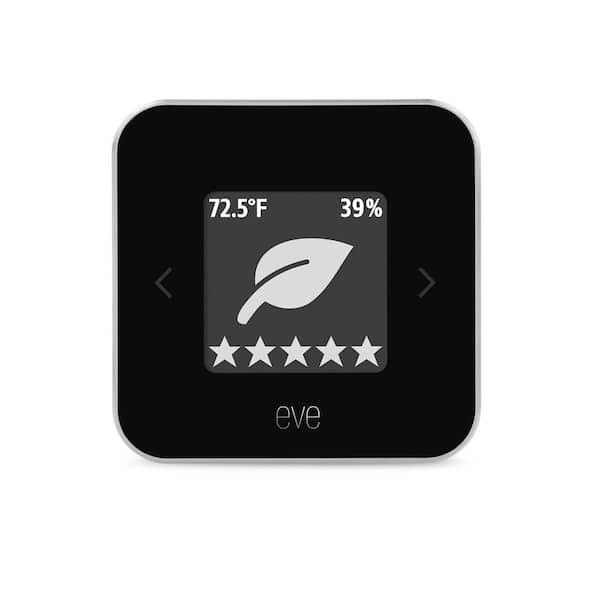
Credit: www.homedepot.com
Getting Started With Apple Home Automation
Automate the temperature and humidity of your house with Apple Home. Use the Home app to set up automation based on sensor readings to keep your home comfortable.
Configuring Apple Home
One of the first steps to automating your house temperature and humidity using Apple Home is to configure the platform. To do this, make sure you have the latest version of Apple Home installed on your device. If not, head to the App Store and update it. Once installed, open the Apple Home app and follow these steps:
- Open the Apple Home app on your device.
- In the app, tap on the “Automation” tab at the bottom of the screen.
- Tap the “+” button to add a new automation.
- Choose the “Create new automation” option.
- Select the desired trigger for your automation, such as “People Arrive” or “People Leave”.
- Specify the person or group of people you want the automation to be applied to.
- Set the conditions for your automation, such as the temperature and humidity thresholds.
- Choose the actions you want to be triggered when the conditions are met, such as adjusting the thermostat or turning on a dehumidifier.
- Review and confirm your automation settings.
- Tap “Done” to save the automation.
Adding Temperature And Humidity Sensors
To monitor the temperature and humidity in your house, you’ll need to add compatible sensors to your Apple Home system. Here’s how to do it:
- Ensure that your temperature and humidity sensors are compatible with Apple Home.
- Open the Apple Home app on your device.
- Tap on the “Rooms” tab at the bottom of the screen.
- Select the room where you want to add the sensors.
- Tap the “+” button to add a new accessory.
- Follow the on-screen instructions to add the temperature and humidity sensors to your room.
- Once added, you will be able to see the temperature and humidity readings in the “Climate” section of the app.
Creating Automation Rules
Now that you have configured Apple Home and added temperature and humidity sensors, it’s time to create automation rules. These rules will ensure that your house’s temperature and humidity are automatically regulated based on your preferences. Here’s how to do it:
- Open the Apple Home app on your device.
- Go to the “Automation” tab at the bottom of the screen.
- Tap the “+” button to add a new automation.
- Select the “Create new automation” option.
- Choose the trigger for your automation, such as a specific time of day or a change in temperature or humidity.
- Specify the conditions for your automation, such as the desired temperature and humidity levels.
- Set the actions you want to be triggered when the conditions are met, such as adjusting the thermostat or turning on a humidifier.
- Review and confirm your automation settings.
- Tap “Done” to save the automation.
Advanced Features And Tips For Apple Home Automation
Automate your house temperature and humidity with advanced features and tips for Apple Home. Use the Home app to create automations based on sensor readings and choose specific thresholds for optimal control.
Using Conditional Automations
One of the powerful features of Apple Home is the ability to create conditional automations. With conditional automations, you can set up actions to occur only when specific criteria are met. For example, you can create an automation that adjusts the temperature and humidity in your home based on the time of day or the current weather conditions. This allows for a more personalized and efficient automation experience.
Integration With Smart Thermostats
Apple Home seamlessly integrates with smart thermostats, allowing you to control and automate your house temperature with ease. By connecting your smart thermostat to Apple Home, you can set up automations to adjust the temperature based on your preferences, occupancy, or even location. This means that your home can automatically adjust its temperature when you leave for work or return home, ensuring optimal comfort and energy efficiency.
Monitoring Temperature And Humidity
With Apple Home, you can easily monitor the temperature and humidity levels in your home. The built-in temperature and humidity sensors in devices like HomePod provide real-time readings, allowing you to stay informed about the indoor climate. By accessing the Climate section in the Home app, you can view readings from every sensor in your home and make necessary adjustments to maintain a comfortable environment.
Keeping an eye on the temperature and humidity levels is crucial, especially if you have sensitive belongings or family members who are sensitive to these factors. By integrating temperature and humidity monitoring into your Apple Home automation, you can ensure that your home always stays within the optimal range and create automations to respond to any deviations.
Here are some tips for monitoring temperature and humidity:
- Place temperature and humidity sensors in different areas of your home to get accurate readings throughout the house.
- Set up notifications to alert you when the temperature or humidity levels exceed certain thresholds.
- Use automations to trigger actions, such as turning on a fan or dehumidifier, when the humidity reaches a specific level.
- Consider integrating your smart thermostats with other smart devices, such as window shades or ceiling fans, to create a comprehensive temperature and humidity control system.
By utilizing the advanced features and tips mentioned above, you can harness the full potential of Apple Home automation to optimize your house’s temperature and humidity levels. Enjoy a comfortable and energy-efficient home environment with the power of automation at your fingertips.

Credit: www.amazon.com
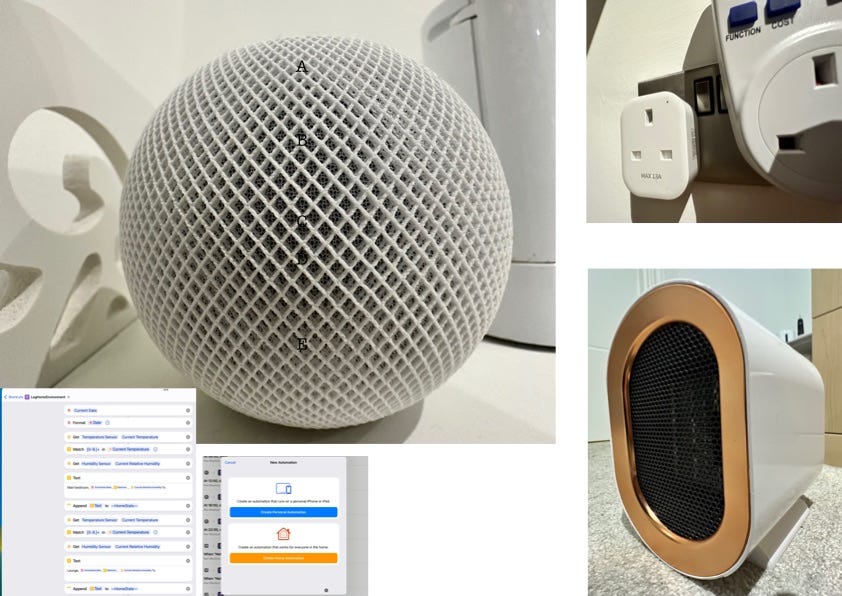
Credit: medium.com
Frequently Asked Questions Of How To Use Apple Home To Automate Your House Temp And Humidity
How Do I Automate My Home With Apple?
To automate your home with Apple, follow these steps: 1. Open the Home app on your iPhone. 2. Tap the Automation tab. 3. Tap the + (plus) icon. 4. Select Add Automation. 5. Choose if you want the automation to occur when people arrive or leave your home.
6. Tap Information to select a specific person. 7. Set your desired temperature and humidity preferences. 8. Tap Done to save the automation.
How Do I Check My Homepod Temperature And Humidity?
To check the temperature and humidity on your HomePod, open the Home app and tap on the room where the HomePod is located. You can also select “Climate” at the top to view readings from all temperature and humidity sensors in your home.
What Is The Built In Temperature And Humidity Sensing On Homepod?
HomePod has a built-in temperature and humidity sensor. You can check the conditions in a room by selecting it in the app, or view readings for all sensors in your home under the Climate section.
How Does Apple Home Know My Climate?
Apple Home knows your climate by using built-in temperature and humidity sensors in devices like HomePod. It provides real-time readings and allows you to automate temperature and humidity control in your home.
Conclusion
To automate your house temperature and humidity using Apple Home, you now have all the necessary information and steps to get started. By following the instructions in this guide, you can create a comfortable and efficient home environment without manual adjustments.
Take advantage of the convenience and control offered by Apple Home to optimize your living space. Enjoy the benefits of smart home technology and make your daily life easier and more enjoyable. Start automating your house temperature and humidity today!

Fahim Ahamed is a stellar figure in Bangladesh renowned for their captivating writing in the technology genre. With a sharp eye for detail, and fluency in the realms of story-telling, they have inspired generations to cultivate their imaginations, transforming the mundane into something remarkable.