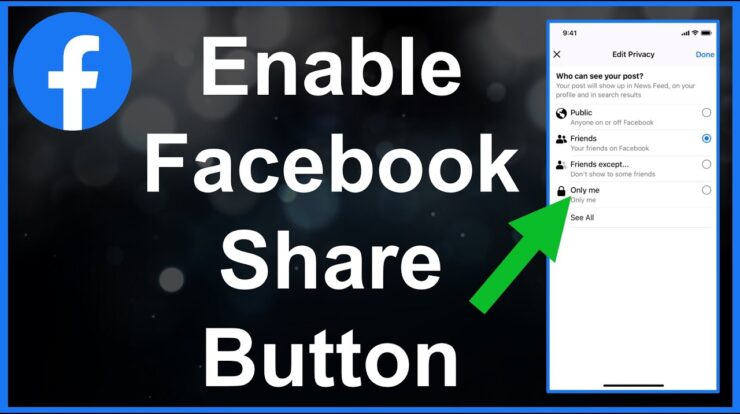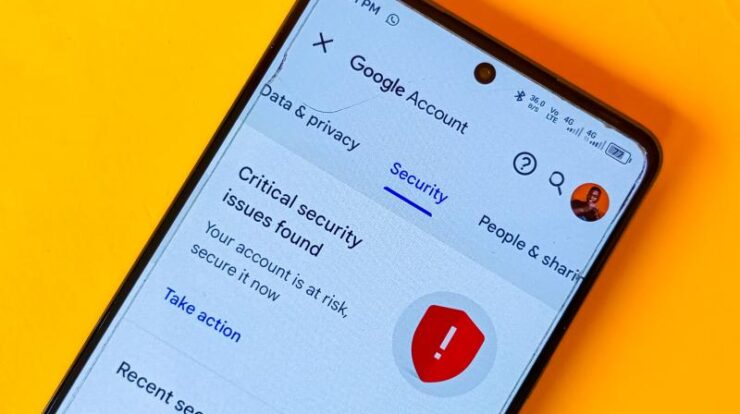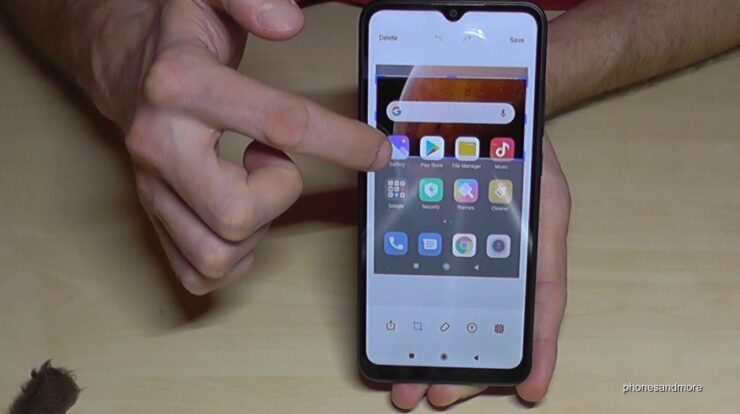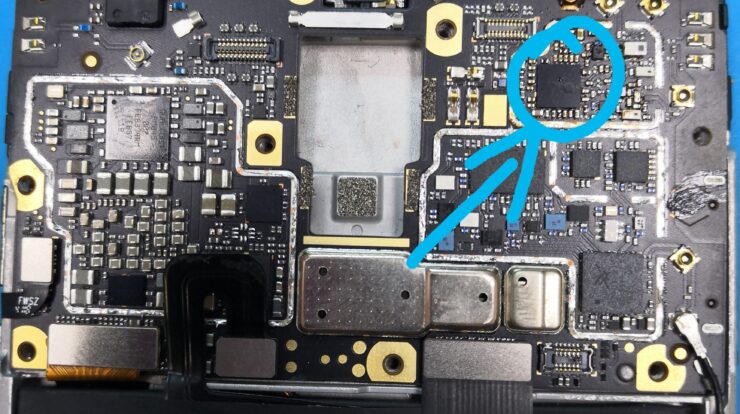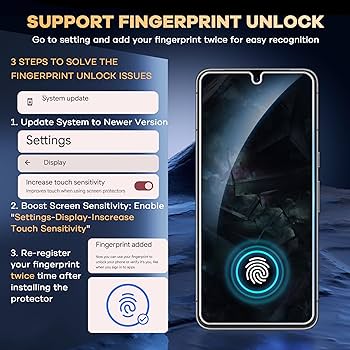
Adding a new fingerprint to your Xiaomi Redmi Note 8 Pro is an easy and secure way to ensure that only you can unlock your phone. In this article, we will guide you through the process of registering a new fingerprint on your device.
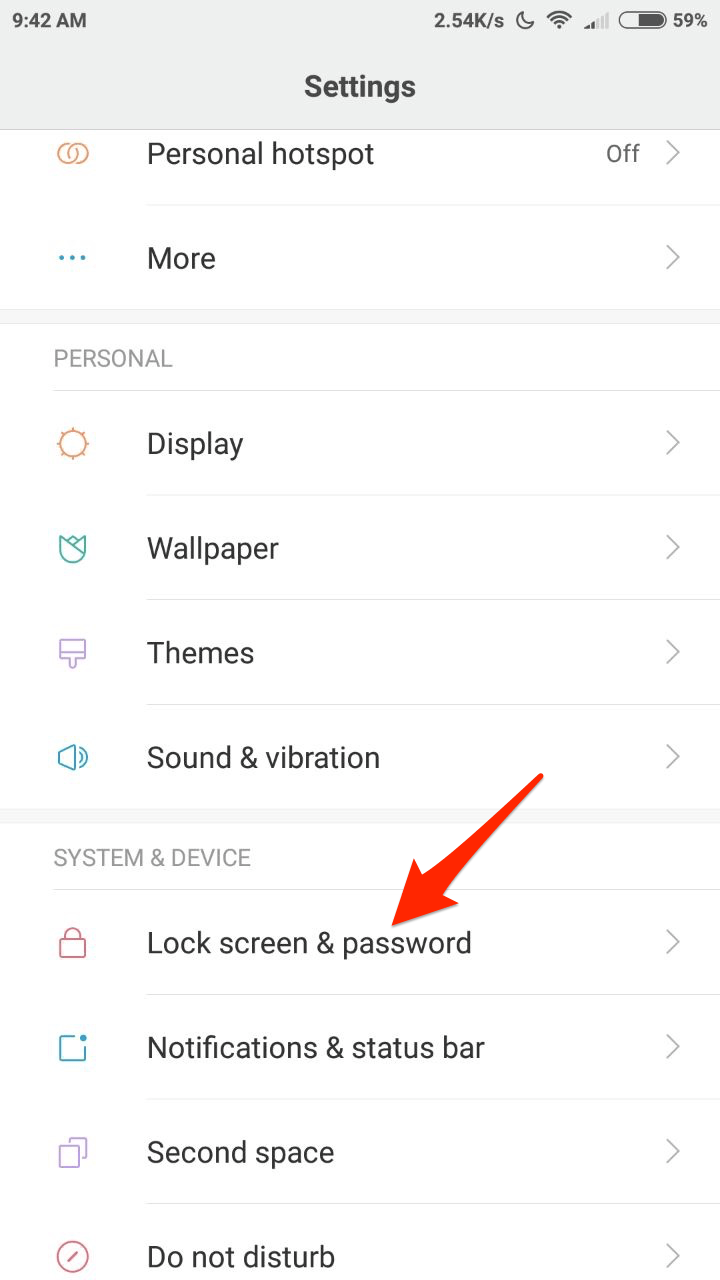
Credit: www.digitbin.com
Step 1: Open the Settings Menu
Start by accessing the Settings menu on your Xiaomi Redmi Note 8 Pro. You can do this by swiping down from the top of the screen and tapping on the gear icon.
Step 2: Navigate to the Fingerprint Settings
Scroll down the Settings menu until you find “Security” or “Biometric and Password” and tap on it. Then, look for the option labeled “Fingerprint” and tap on it.

Credit: www.amazon.com
Step 3: Enter Your Screen Lock Credentials
In order to add a new fingerprint, you need to enter your current screen lock credentials. This can be a PIN, password, or pattern that you have previously set up on your device. Enter the credentials and tap on “Next” or “OK”.
Step 4: Add a New Fingerprint
Once you have entered your screen lock credentials, you will be prompted to place your finger on the fingerprint sensor. Locate the sensor on the back of your Xiaomi Redmi Note 8 Pro and gently place your finger on it. Make sure to cover the entire sensor area with your finger.
Tap on the sensor several times as prompted, lifting and replacing your finger each time. This will allow the device to capture different angles and areas of your fingerprint for better accuracy.
Step 5: Complete the Registration
After tapping on the sensor several times, the device will notify you that the fingerprint has been successfully registered. You can then tap on “Done” or “Finish” to complete the registration process.
Repeat the above steps if you want to add multiple fingerprints to your Xiaomi Redmi Note 8 Pro. This can be useful if you want to grant access to your device to trusted individuals such as family members or close friends.
Tips for Better Fingerprint Recognition
Here are some tips to ensure better fingerprint recognition on your Xiaomi Redmi Note 8 Pro:
- Make sure that your finger is clean and dry before placing it on the sensor.
- Try different angles and positions of your finger to find the most comfortable and accurate position.
- Update your device’s software to ensure that you have the latest fingerprint recognition algorithms.
- If you are experiencing issues with fingerprint recognition, you can delete the registered fingerprints and start the registration process again.
Frequently Asked Questions Of How To Register/add New Fingerprint On Xiaomi Redmi Note 8 Pro
How To Add Fingerprint In Redmi Note 8 Pro?
To add a fingerprint in Redmi Note 8 Pro, go to Settings and tap on Lock Screen & Password. Then, select Fingerprint and follow the on-screen instructions to register your fingerprint.
How Do I Add Another Fingerprint To My Xiaomi Phone?
To add another fingerprint to your Xiaomi phone, go to Settings and select Screen Lock. From there, register an unrecognized finger and follow the prompts to add the new fingerprint.
How Do I Add Another Fingerprint?
To add another fingerprint to your Xiaomi phone, go to Settings and select Screen lock. Then, register your unrecognized finger by following the prompts. Make sure you don’t delete any existing fingerprints, but remove the screen lock first before registering the new fingerprint.
Conclusion
Registering a new fingerprint on your Xiaomi Redmi Note 8 Pro is a simple and effective way to enhance the security of your device. By following the steps outlined in this article, you can quickly and easily add new fingerprints to your device, allowing for convenient and secure access.

Suraiya Yasmin Imu is a Bangladeshi-based writer and passionate tech enthusiast. She is inspired by the work of Fahim Ahamed and likes to stay updated on all the new Android trends and features. In her free time, she loves to explore her hobby of fixing mobile phones.
Suraiya has gained recognition for her well-researched pieces, full of insight and creativity, in the field of Android. Her works have been featured in various magazines and tech blogs, reaching both local and international audiences. She is a firm believer in the power of technology and innovation to make a difference in our lives.