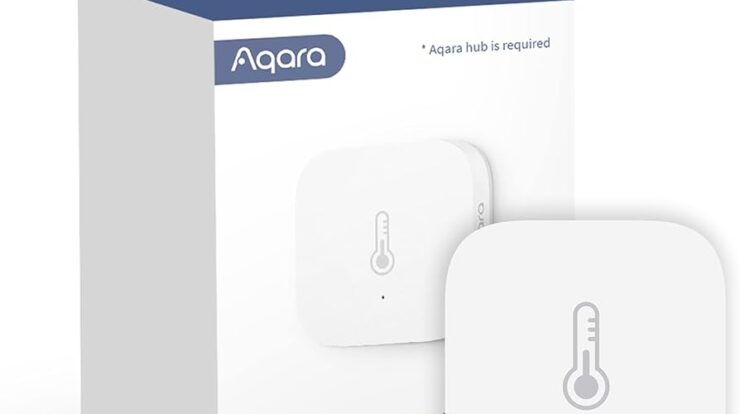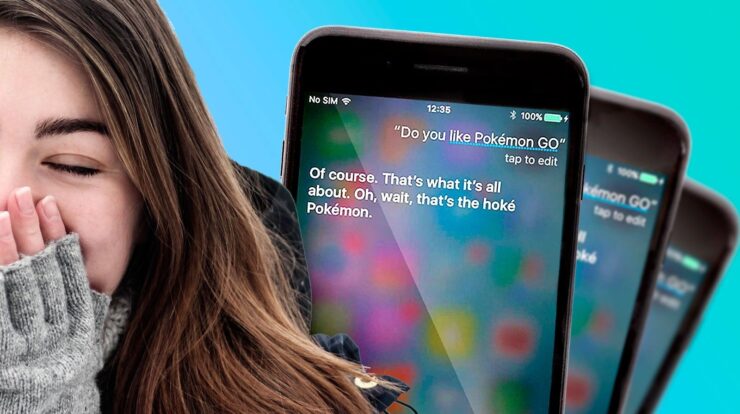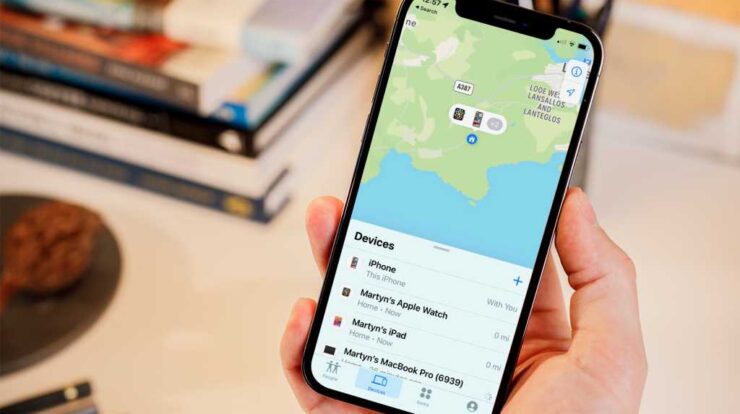
To set up Find My Friends and track an iPhone, open the Find My app, select the People tab, tap the Add button, and select Share My Location. Then, enter the name or phone number of the person you want to track and tap Send.
This will allow you to easily locate and track the iPhone using the Find My app.
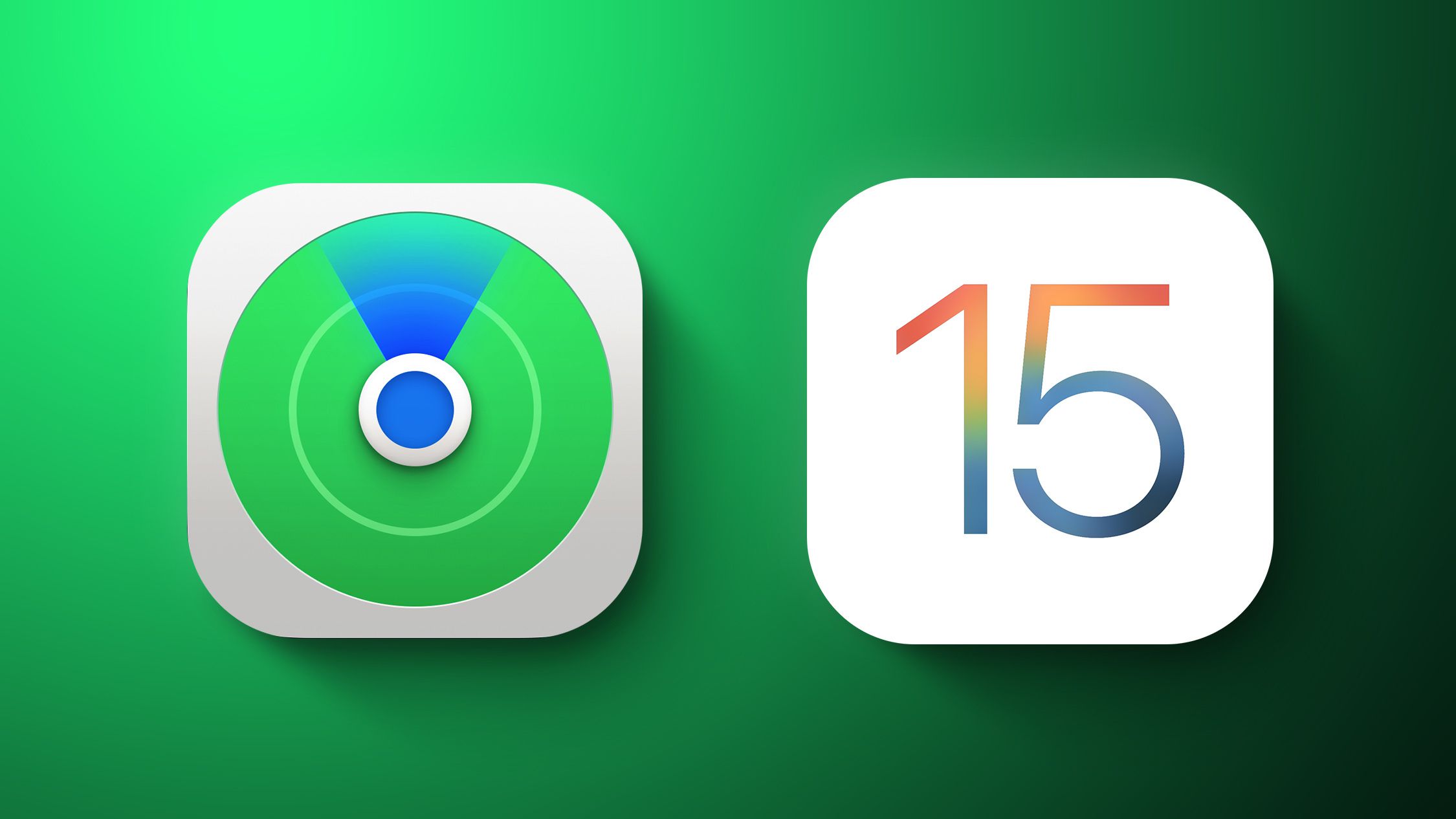
Credit: www.macrumors.com
Introduction To Find My Friends
Find My Friends is a useful feature provided by Apple that allows iPhone users to easily track the location of their friends and family members. Whether you’re concerned about your child’s safety or simply want to keep tabs on your loved ones, Find My Friends provides a convenient way to stay connected and ensure their well-being. In this blog post, we will explore the various features and capabilities of Find My Friends, including tracking kids, tracking from anywhere in the world, and adding contacts.
What Is Find My Friends?
Find My Friends is an app developed by Apple that enables users to share their location with specific contacts. With Find My Friends, you can easily keep track of the whereabouts of your friends, family members, or anyone else you choose to share your location with. This can be particularly useful in situations where you want to meet up with someone or ensure your loved ones are safe.
Tracking Kids With Find My Friends
One of the most common use cases for Find My Friends is tracking the location of your children. By adding their devices to your Find My Friends app, you can easily keep an eye on their whereabouts and ensure they are where they are supposed to be. This can provide peace of mind to parents, especially in scenarios where kids are out with friends or attending school activities.
Tracking From Anywhere In The World
Another great feature of Find My Friends is the ability to track individuals from anywhere in the world. As long as the person you want to track has their location sharing enabled and is connected to the internet, you can view their real-time location on a map, regardless of your physical location. This can be useful when you want to check in on loved ones who are traveling or to ensure the safety of family members living in different cities or countries.
Ready to get started with Find My Friends? Follow these simple steps to set up and start tracking:
- Open the Find My app on your iPhone.
- Select the People tab.
- Choose the person you want to share notifications with.
- Scroll down and under Notifications, tap Add.
- Tap Notify Me to receive notifications about the person’s location changes.
- Alternatively, tap Notify Friend to let the person know about your location changes.
With these easy steps, you’ll be able to use Find My Friends to track your loved ones and ensure their safety, no matter where they are in the world.
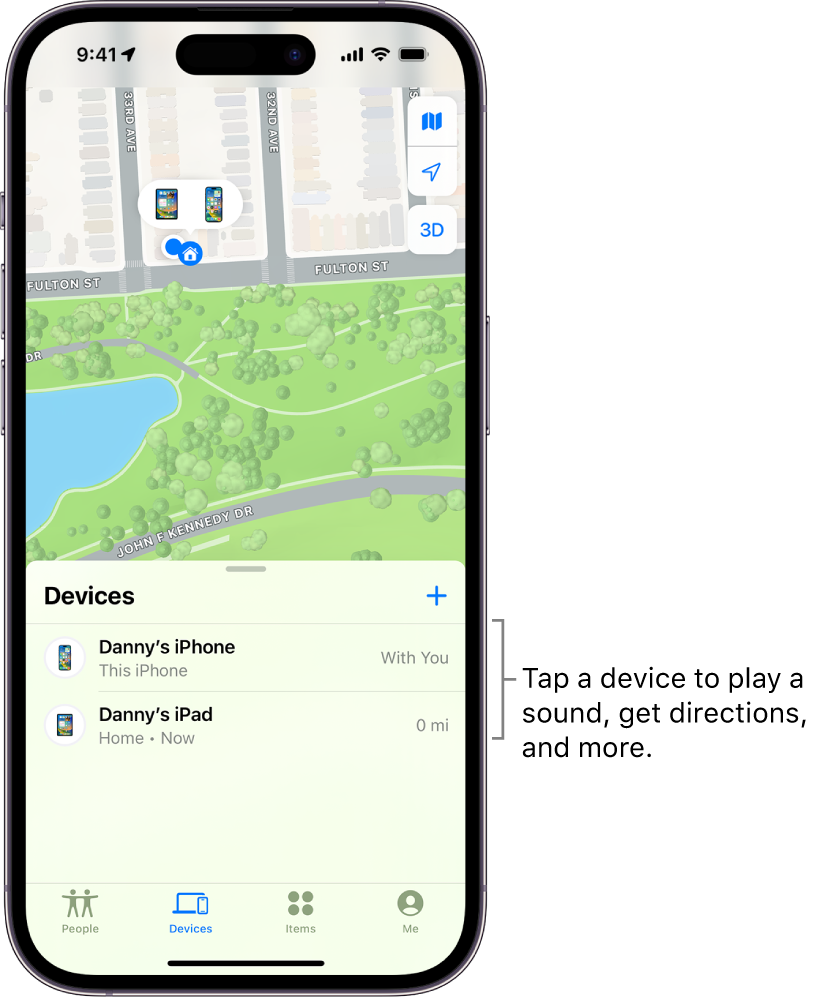
Credit: support.apple.com
Using Find My Friends
Find My Friends is a convenient feature on iPhone that allows you to easily locate and stay connected with your friends and family. Whether you want to meet up with someone or simply keep track of their whereabouts, Find My Friends has got you covered. In this section, we will explore how to add contacts to Find My Friends, use the Find My app to locate friends, find someone else’s iPhone, enable Lost Mode, and erase an iPhone.
Adding Contacts To Find My Friends
Adding contacts to Find My Friends makes it easier to keep track of their locations. Here’s how you can do it:
- Open the Find My app on your iPhone.
- Select the “People” tab.
- Tap on the person that you want to add.
- Scroll down and under “Notifications,” tap “Add.”
- To get notified of a friend’s location change, tap “Notify Me.” To notify a friend of your location change, tap “Notify Friend.”
Using The Find My App To Locate Friends
The Find My app is a powerful tool for locating your friends and staying connected. Here’s how you can use it:
- Open the Find My app on your iPhone.
- Tap on the “People” tab.
- Choose the person you want to locate.
- If the person’s device can be located, it will appear on the map, allowing you to see their current or last known location.
Finding Someone Else’s Iphone
If you need to find someone else’s iPhone, Find My makes it possible. Here’s how:
- Open the Find My app on your iPhone.
- Tap on the “Devices” tab.
- Choose the iPhone you want to find.
- If the iPhone can be located, it will appear on the map, showing you its current or last known location.
Enabling Lost Mode
If you have lost your iPhone, enabling Lost Mode can help you track it down. Here’s what you need to do:
- Open the Find My app on another device.
- Tap on the “Devices” tab.
- Select the lost iPhone.
- Tap on “Mark as Lost.”
- Follow the on-screen instructions to enable Lost Mode, which will lock your iPhone, display a custom message, and track its location.
Erasing An Iphone
If you need to remotely erase your iPhone to protect your personal information, here’s how you can do it:
- Open the Find My app on another device.
- Tap on the “Devices” tab.
- Select the iPhone you want to erase.
- Tap on “Erase This Device.”
- Confirm your decision and follow the on-screen instructions to erase all data on the iPhone.
Setting Up Find My Friends
Find My Friends is a powerful feature that allows you to track the location of your friends and family members using their iPhone. Setting up Find My Friends is quick and easy, and it can provide peace of mind knowing the whereabouts of your loved ones. In this section, we will guide you through the process of setting up Find My Friends on your iPhone.
Accessing The Find My App
The first step in setting up Find My Friends is to access the Find My app on your iPhone. To do this, simply open the app drawer on your device and search for “Find My”. Tap on the Find My app icon to launch the app.
Sharing Location Notifications
Once you have opened the Find My app, navigate to the People tab. Here, you will find a list of contacts that you can share your location with. To share location notifications with someone, simply select their name from the list. Scroll down until you see the Notifications section, and tap on “Add”. From there, you can choose whether to receive notifications when your friend’s location changes or notify your friend when your location changes.
Finding Another Iphone Location
If you want to find the location of another iPhone using Find My Friends, you can easily do so. In the Find My app, tap on the Devices tab at the bottom of the screen. You will see a list of devices linked to your account. Tap on the name of the device you want to locate, and if the device can be located, its location will appear on the map.
Enabling Find My On Your Device
In order to use Find My Friends, you must first enable Find My on your device. To do this, go to your iPhone’s Settings app and select your Apple ID at the top. From there, tap on “Find My” and make sure the toggle next to “Find My iPhone” is enabled. This will allow your device to be located using Find My Friends.
Using Find My Even When The Device Is Offline
One of the great features of Find My Friends is that it can still track the location of your device even when it is offline. This is made possible through the use of Bluetooth and the Find My network. However, it is important to note that Find My Friends can only track your device’s last known location when it is offline, so it’s always best to have your device connected to the internet for real-time location updates.
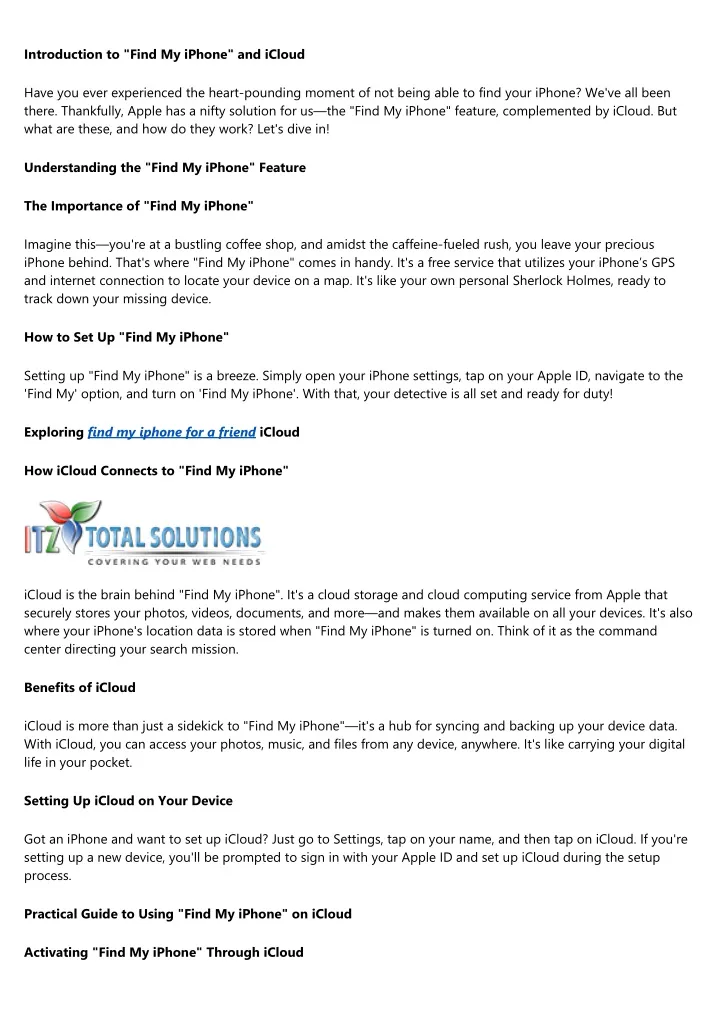
Credit: www.slideserve.com
Frequently Asked Questions Of How To Set Up Find My Friends And Track An Iphone
How Do I Find Another Persons Iphone?
To find another person’s iPhone, use the Find My app. It works on iPhones, iPads, Macs, and Apple Watches, and is available on iCloud. com. Simply open the app, select the People tab, and choose the person you want to locate.
You can also share your location with them and receive notifications when their location changes. It’s a secure way to track and locate Apple devices.
Can Someone Track My Iphone Location Without My Knowledge?
No, someone cannot track your iPhone location without your knowledge unless they know your Apple ID and password. If you suspect someone is tracking you, simply change your password to prevent them from accessing your location.
How Do I Set Up Find My Friends?
To set up Find My Friends, follow these steps: 1. Open the Find My app and go to the People tab. 2. Select the person you want to share notifications with. 3. Scroll down and tap Add under Notifications. 4. Choose either Notify Me or Notify Friend.
That’s it! You’ve successfully set up Find My Friends.
How Can I Find Another Iphone Location?
To find another iPhone location, open the Find My app and tap on Devices at the bottom of the screen. Then, select the name of the device you want to locate. If the device can be located, it will appear on the map.
Conclusion
Setting up Find My Friends and tracking an iPhone is a simple process that can provide peace of mind and helpful location information. By following the steps outlined in this blog post, you can easily enable Find My Friends on your device, add contacts, and stay connected with the people you care about.
With the ability to track an iPhone from anywhere in the world, Find My Friends is a valuable tool for keeping tabs on loved ones and ensuring their safety. So give it a try and take advantage of this useful feature on your iPhone.

Fahim Ahamed is a stellar figure in Bangladesh renowned for their captivating writing in the technology genre. With a sharp eye for detail, and fluency in the realms of story-telling, they have inspired generations to cultivate their imaginations, transforming the mundane into something remarkable.