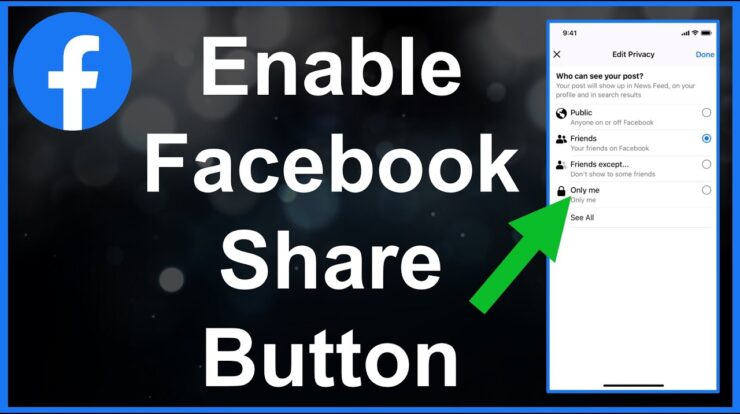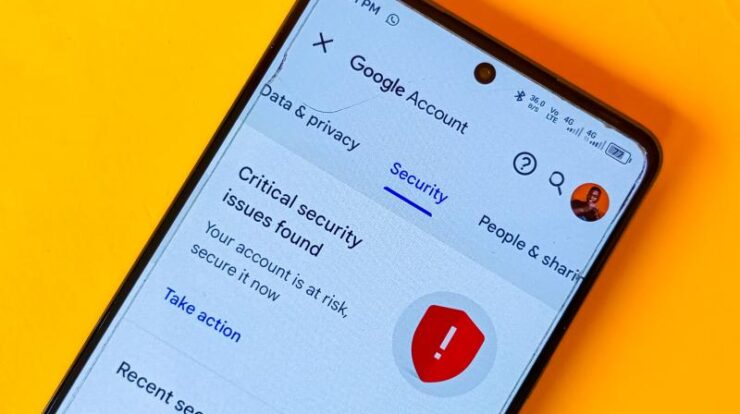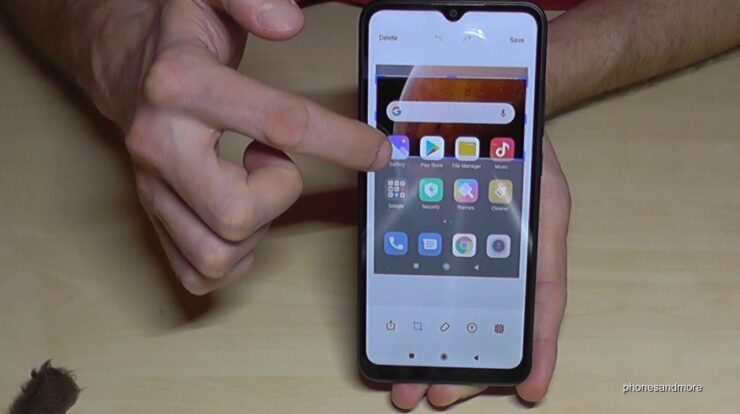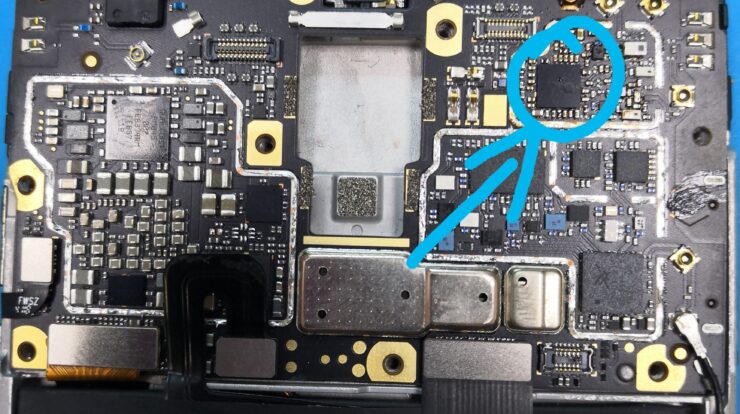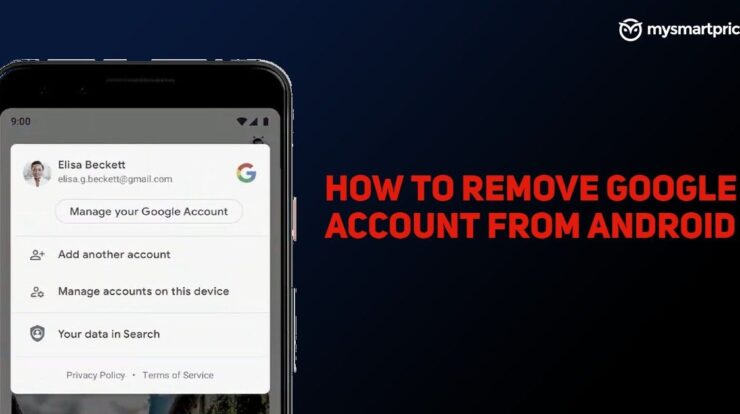
Do you have an old or unwanted Google account on your phone that you want to remove? Removing a Google account from your phone is a simple process that can free up storage space and protect your privacy. In this article, we will guide you through the steps to remove a Google account from both Android and iPhone devices.
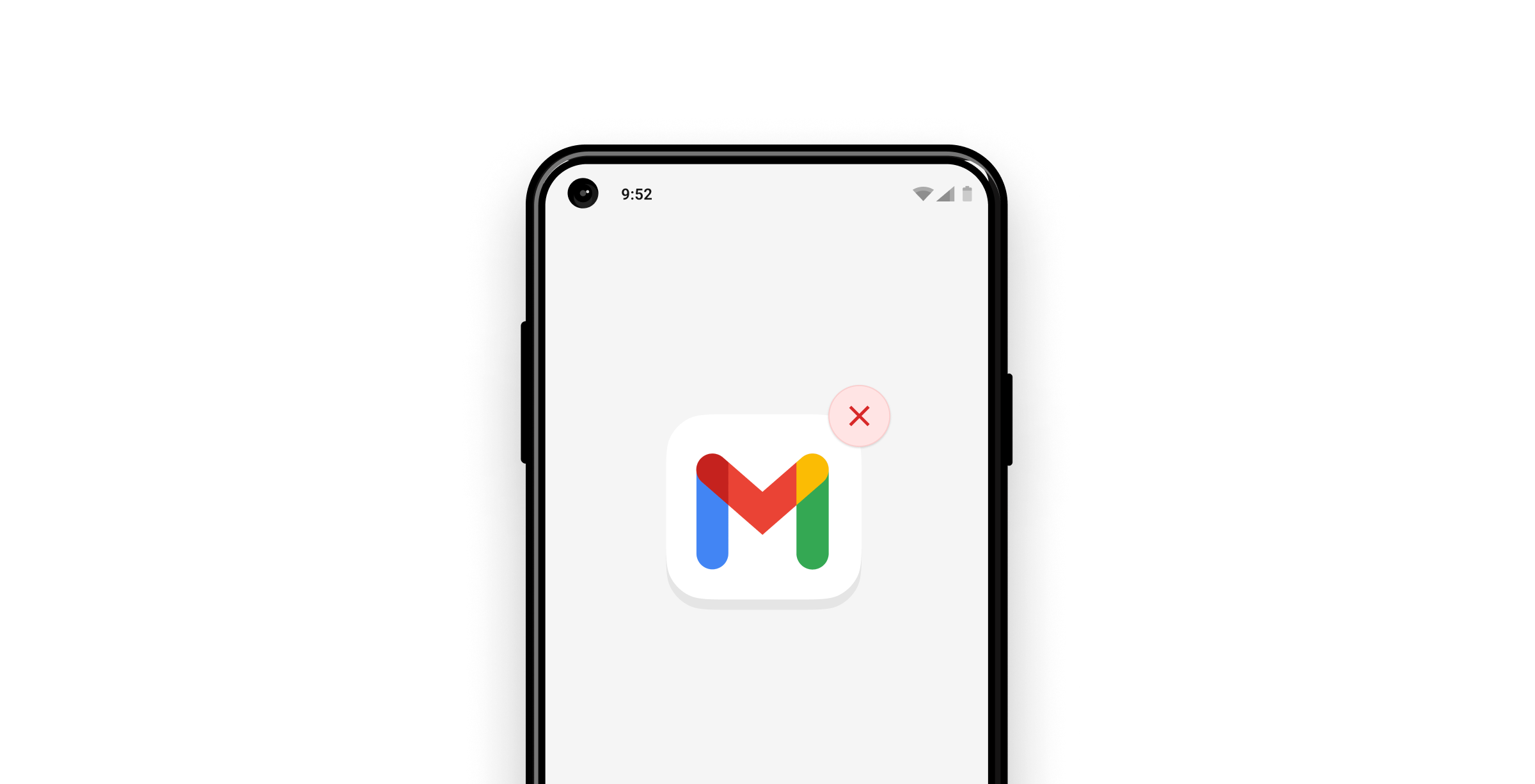
Credit: skiff.com
Removing a Google Account from an Android Phone
If you have an Android phone and want to remove a Google account, follow these steps:
- Open the Settings app on your phone.
- Scroll down and select Passwords & accounts.
- Select the Google account you want to remove.
- Tap Remove account.
- Confirm your choice by tapping Remove account again.
If you’re using a Samsung Galaxy phone, the steps may vary slightly. Instead of selecting Passwords & accounts, go to Accounts and backup and then choose Manage accounts. From there, select the Google account you want to remove and follow the same steps to remove it.
Removing a Google Account from an iPhone
To remove a Google account from your iPhone, follow these steps:
- Open the Settings app on your iPhone.
- Scroll down and tap on Accounts & Passwords.
- Select the Google account you want to remove.
- Tap Delete Account.
- Confirm your choice by tapping Delete from My iPhone.
Please note that removing a Google account will also remove all associated data, including emails, contacts, and documents. Make sure to back up any important information before removing the account.
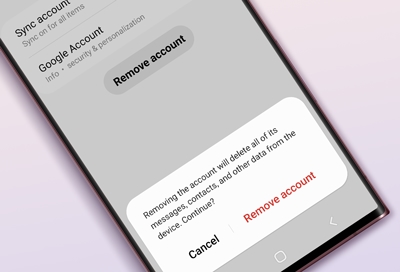
Credit: www.samsung.com
Additional Tips
If you’re planning to sell or give away your phone, it’s recommended to erase all personal data before doing so. Simply removing the Google account may not be enough to protect your privacy. To perform a factory reset on your Android phone or iPhone, go to the Settings app, select System or General, and look for the Reset option. Follow the on-screen instructions to erase all data and restore the device to its original settings.
Remember that removing a Google account from your phone will not delete the account itself. You can still access the account from other devices or add it back to your phone later if needed.
In conclusion, removing an old or unwanted Google account from your phone is a straightforward process. By following the steps outlined in this article, you can free up storage space, protect your privacy, and ensure a smooth transition if you’re selling or giving away your device.
References:
- Google Help – Add or remove an account on Android
- Google Support – Delete your Google Account
- Android Police – How to remove a Google account from your Android device
- Skiff.com – How to remove a Gmail account from your phone
Frequently Asked Questions Of How To Remove An Old Or Unwanted Google Account From Your Phone
How Do I Delete An Unused Google Account From My Phone?
To delete an unused Google account from your phone, follow these steps: 1. Open Settings and go to the Accounts section. 2. Tap on the Google/Gmail account you want to remove. 3. Select Remove Account and confirm your choice.
How Do I Get An Old Google Account Off My Phone?
To remove an old Google account from your phone, follow these steps: 1. Open the Settings app. 2. Scroll down and select “Accounts” or “Passwords & accounts. ” 3. Choose the Google account you want to remove. 4. Tap “Remove account” and confirm your decision.
How Do I Remove Someone Else’s Google Account From My Phone?
To remove someone else’s Google account from your phone, follow these steps: 1. Go to your phone’s Settings. 2. Scroll to Passwords and accounts. 3. Select the Google account you want to remove. 4. Tap Remove account. 5. Confirm your decision when prompted.

Fahim Ahamed is a stellar figure in Bangladesh renowned for their captivating writing in the technology genre. With a sharp eye for detail, and fluency in the realms of story-telling, they have inspired generations to cultivate their imaginations, transforming the mundane into something remarkable.