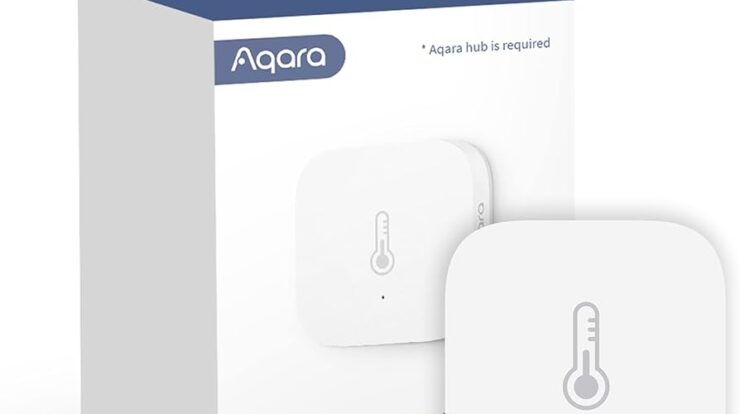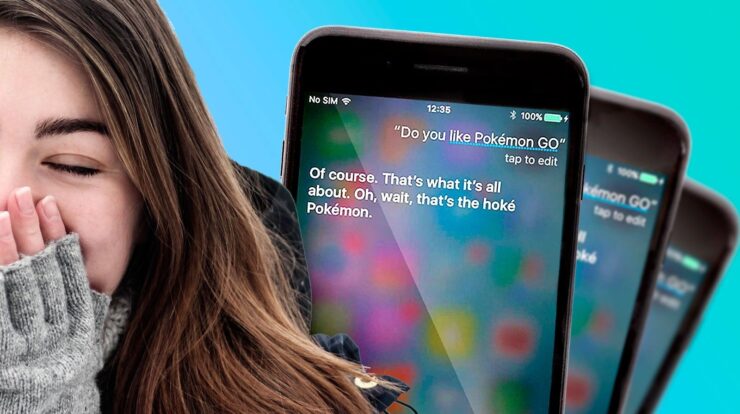To record a phone call on your iPhone, use the Voice Memos app already installed on your Apple device. Simply open the app and tap the record button to start recording.
This allows you to easily capture audio using your iPhone’s microphone, without the need for any additional cords or devices.

Credit: www.macrumors.com
Methods Of Recording Phone Calls
Recording phone calls can be useful for a variety of reasons, whether you need to keep a record of an important conversation with a client or simply want to save a memorable conversation with a loved one. Fortunately, there are several methods available to record phone calls on your iPhone. Let’s explore three popular methods:
Using Voice Memos App On Your Iphone
The Voice Memos app is a built-in feature on your iPhone that allows you to record audio using your device’s microphone. It’s a simple and convenient method for recording phone calls without the need for any additional apps or equipment.
To use the Voice Memos app for call recording, follow these steps:
- During a phone call, open the Voice Memos app on your iPhone. You can find it in the “Extras” folder.
- Tap the red “Record” button to start recording your call.
- After the call ends, tap the “Stop” button to finish the recording.
- Your recording will be saved in the Voice Memos app, where you can play it back or share it if needed.
Using Google Voice
Another method for recording phone calls on your iPhone is through the Google Voice app. This app allows you to make free calls and record them using Wi-Fi connection.
Follow these steps to use Google Voice for call recording:
- Download and install the Google Voice app from the App Store.
- Open the app and sign in with your Google account.
- Go to the “Settings” menu and select “Calls” and then “Incoming Calls”. Toggle on the “Incoming Calls Record” option.
- During a phone call, tap the “Record” button to start recording.
- After the call ends, the recording will be saved in the app’s call history, where you can access and listen to it.
Using Third-party Apps
If the built-in methods don’t meet your recording needs, you can explore third-party apps available on the App Store. These apps provide additional features and functionality for recording phone calls on your iPhone.
Here are a few popular third-party apps for call recording:
| App Name | Features |
|---|---|
| Call Recorder App | Offers automatic call recording and cloud storage options. |
| Rev Call Recorder | Enables call recording and easy access to recordings for transcription purposes. |
| Call Recorder – ACR | Provides advanced call recording features like call filtering and organization. |
| TapeACall | Allows you to record and save phone calls with a simple interface. |
| Call Recorder Lite for iPhone | A free app that offers basic call recording functionality. |
By using these third-party apps, you can have more control over your call recording experience and tailor it to your specific needs.
Remember to always abide by the legal requirements and regulations regarding call recording in your jurisdiction. And most importantly, make sure to inform the other party involved in the call that you are recording the conversation to maintain transparency and privacy.

Credit: www.canva.com
Tips And Tricks For Recording Phone Calls On Iphone
Recording phone calls on your iPhone can be a useful tool in various situations, whether for personal or professional purposes. However, it’s important to know the tips and tricks to ensure high-quality audio, effectively manage and review recorded calls, and find workarounds for non-US numbers.
Ensuring High-quality Audio
When it comes to recording phone calls on your iPhone, ensuring high-quality audio is essential for a clear and easily understandable playback. Here are a few tips to achieve the best audio quality:
- Find a quiet and well-ventilated environment to minimize background noise and echo.
- Speak directly into the microphone to ensure a clear voice recording.
- Consider using a pair of headphones with a built-in microphone for better audio quality.
Managing And Reviewing Recorded Calls
Managing and reviewing recorded calls is crucial for easy access and organization. Follow these tips to effectively manage and review your recorded calls:
- Create folders or labels to categorize different types of calls, such as personal, business, or legal.
- Add timestamps or notes to each recorded call to easily identify the context or key points discussed.
- Regularly review and delete unnecessary recordings to free up storage space on your iPhone.
Workarounds For Non-us Numbers
Recording phone calls on your iPhone can be a bit more challenging if you have a non-US number. However, here are a few workarounds you can try:
- Use third-party call recording apps available for your specific country or region.
- Explore alternative methods, such as using a separate recording device or software connected to your iPhone’s audio output.
- Consider using call forwarding services to redirect calls to a US number and record them using native iPhone features or apps.
By following these tips and tricks, you’ll be able to record phone calls on your iPhone with ease and confidence. Remember to stay informed about the legalities of call recording in your jurisdiction and obtain consent when necessary.

Credit: www.wired.com
Frequently Asked Questions Of How To Record A Phone Call On Your Iphone
Can You Record A Phone Conversation On Iphone?
Yes, you can record a phone conversation on iPhone using the Voice Memos app. It allows you to record audio using the microphone on your iPhone without the need for additional devices or cords.
How Can I Record A Phone Call On My Iphone For Free?
To record a phone call on your iPhone for free, you can use the Voice Memos app. Simply open the app and start recording while on a call. This app uses your iPhone’s microphone to capture the audio without the need for any additional devices.
How Do You Record On Iphone While On Call?
To record phone calls on an iPhone, use the Voice Memos app on another Apple device. Simply open the app and start recording using the microphone on your iPhone. No additional equipment is needed. Another option is to use the Google Voice app for free and recorded calls via Wifi.
You can toggle the incoming calls record option in the app’s settings.
How Can I Record A Call In Iphone Without An App?
To record a call on iPhone without an app, you can use the Voice Memos app on your Apple device. Simply open the app, start a new recording, and then make your phone call. The app will capture the audio using your iPhone’s microphone.
No extra devices or cords are needed.
Conclusion
Recording phone calls on your iPhone is a simple and convenient process. By utilizing the Voice Memos app already installed on your device, you can easily capture audio without the need for additional equipment. Alternatively, you can explore free options such as the Google Voice app, which allows you to make and record calls using Wi-Fi.
Remember to check the legalities surrounding call recording in your jurisdiction. With these methods, you can empower yourself with the ability to document important conversations and never miss a detail.

Fahim Ahamed is a stellar figure in Bangladesh renowned for their captivating writing in the technology genre. With a sharp eye for detail, and fluency in the realms of story-telling, they have inspired generations to cultivate their imaginations, transforming the mundane into something remarkable.