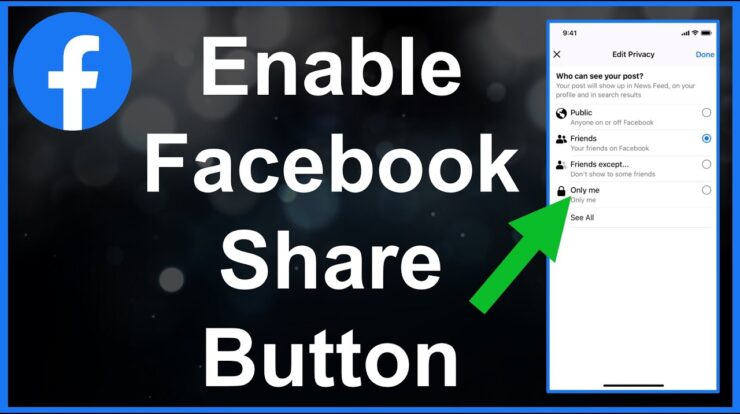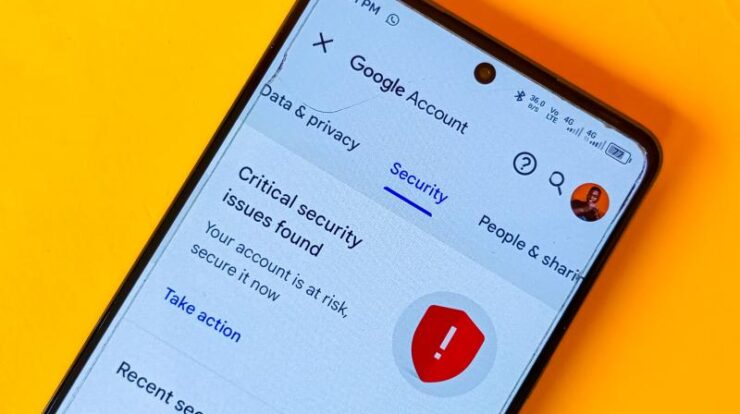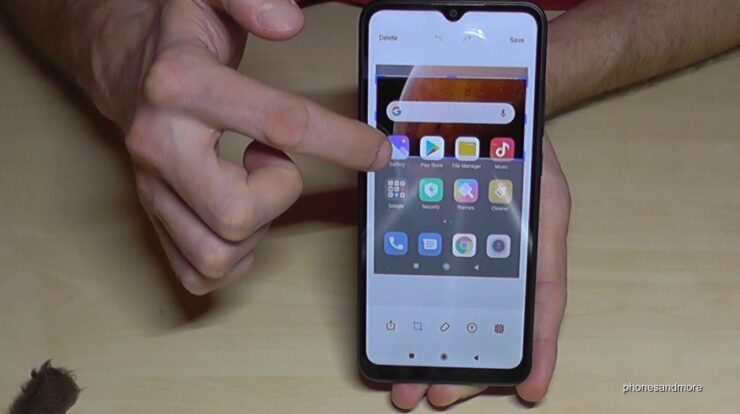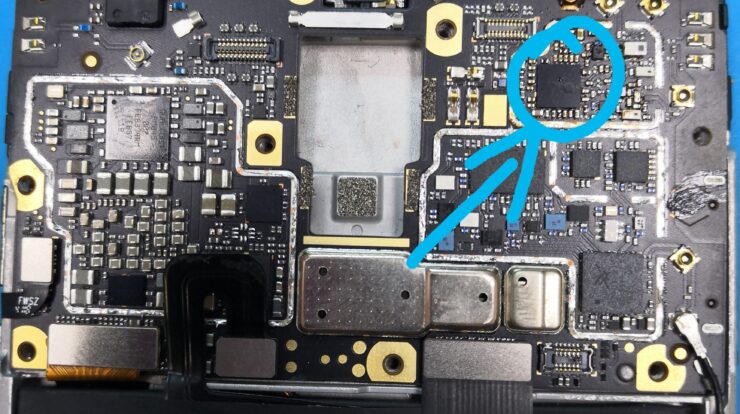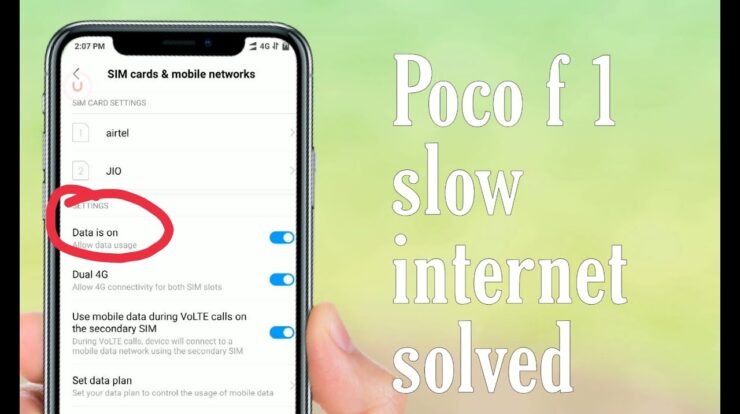
Are you facing slow Wifi issues on your Xiaomi Pocophone F1? Don’t worry, we’ve got you covered! In this article, we will discuss some troubleshooting steps that you can follow to fix the slow Wifi issue on your Pocophone F1.
Restart the Wifi Router
One of the first things you should try is to restart your Wifi router. Turn off your Xiaomi Wifi router, wait for a few seconds, and turn it on again. This simple step can help reset the network connection and fix any temporary issues causing slow Wifi on your Pocophone F1.
Credit: www.reddit.com
Check Router Settings
Login to your router’s admin interface and make sure that the Wi-Fi settings are properly configured. Incorrect router settings can affect the network performance and result in slow Wifi speed. Double-check the settings and ensure that everything is set up correctly.
Troubleshoot Browser Issues
If you are experiencing slow Wifi only on certain apps or websites, you might need to troubleshoot your browser. Follow these steps:
- Open the Settings app on your Pocophone F1.
- Tap on “Apps & notifications”.
- Select the appropriate app.
- Tap on “Storage”.
- Clear the cache and data of the app.
Troubleshooting your browser can help resolve slow Wifi issues caused by app-specific problems.

Credit: m.youtube.com
Check Signal Strength
Low signal strength can also be a reason for slow Wifi on your Pocophone F1. Make sure you have a strong Wifi signal by staying close to the router. If you’re in a different room, try moving closer to the router and see if the Wifi speed improves.
Identify Network Interference
Slow Wifi can be caused by signal interference from other devices or physical obstructions such as walls. Make sure there are no electronic devices or barriers that are blocking the Wifi signal. Keeping your Pocophone F1 close to the router and removing any obstructions can improve the Wifi speed.
Update Firmware and OS
Check for any available firmware updates for your router and ensure that it is up to date. Updating the firmware can fix any bugs or compatibility issues that may be causing slow Wifi. Additionally, make sure that your Pocophone F1 is running the latest version of Xiaomi’s MIUI operating system. Software updates can include performance improvements and bug fixes.
Consider a Factory Reset
If none of the above steps work, you may need to consider performing a factory reset on your Pocophone F1. However, please note that a factory reset will erase all data on your device, so make sure to back up your important files before proceeding. A factory reset can help resolve any software-related issues that may be causing slow Wifi on your Pocophone F1.
Frequently Asked Questions On How To Fix Slow Wifi Issue On Xiaomi Pocophone F1
How Do I Fix My Xiaomi Slow Wi-fi?
To fix your Xiaomi slow Wi-Fi, try these steps: 1. Restart the router: Turn off your Xiaomi WiFi router, wait for a few seconds, and turn it on again. 2. Check the router’s settings: Login to your router’s admin interface and make sure that the Wi-Fi settings are properly configured.
3. Check signal strength: Low signal strength can cause slow network speeds. 4. Restart your phone: Sometimes simply restarting your phone can improve Wi-Fi speed. 5. Troubleshoot your browser app: Clear cache and data for your browser app to resolve any issues.
These steps should help improve your Xiaomi Wi-Fi speed.
Why Is My Poco F1 Lagging?
Your Poco F1 may be lagging due to various reasons. Here are some possible solutions: 1. Restart your phone: Sometimes a simple restart can help fix temporary performance issues. 2. Check for software updates: Keeping your phone’s software up to date can improve performance.
3. Clear cache: Clearing the cache of your apps can free up memory and improve speed. 4. Remove unnecessary apps: Too many apps running in the background can slow down your phone. 5. Factory reset: If all else fails, a factory reset can restore your phone to its original performance.
Remember to back up your data before performing a factory reset.
How Do I Enable Network Speed On Poco F1?
To enable network speed on Poco f1: 1. Open the Settings app. 2. Tap on “Network & Internet. ” 3. Tap on “Mobile network. ” 4. Toggle on “Mobile data” to enable network speed. 5. You can also toggle on “Data saver” to save data while browsing.
Conclusion
Slow Wifi can be frustrating, but by following these troubleshooting steps, you should be able to fix the issue on your Xiaomi Pocophone F1. Remember to restart your router, check your router settings, troubleshoot browser issues, check signal strength, identify network interference, update firmware and OS, and consider a factory reset if necessary. Hopefully, your Wifi speed will be back to normal in no time!

Suraiya Yasmin Imu is a Bangladeshi-based writer and passionate tech enthusiast. She is inspired by the work of Fahim Ahamed and likes to stay updated on all the new Android trends and features. In her free time, she loves to explore her hobby of fixing mobile phones.
Suraiya has gained recognition for her well-researched pieces, full of insight and creativity, in the field of Android. Her works have been featured in various magazines and tech blogs, reaching both local and international audiences. She is a firm believer in the power of technology and innovation to make a difference in our lives.