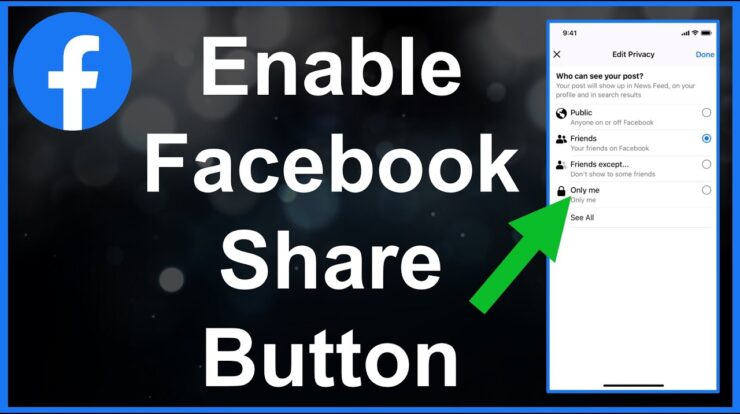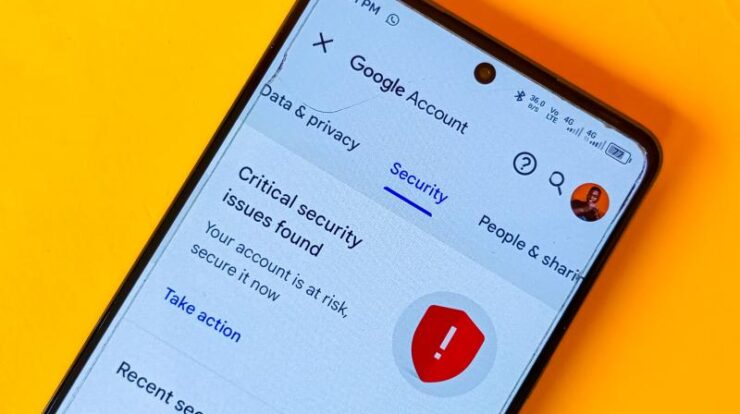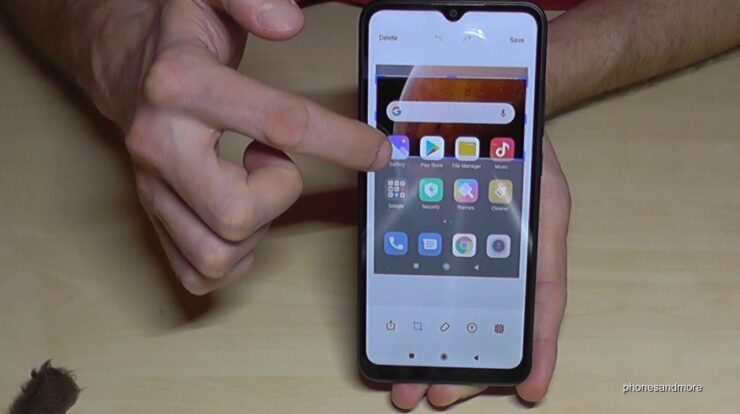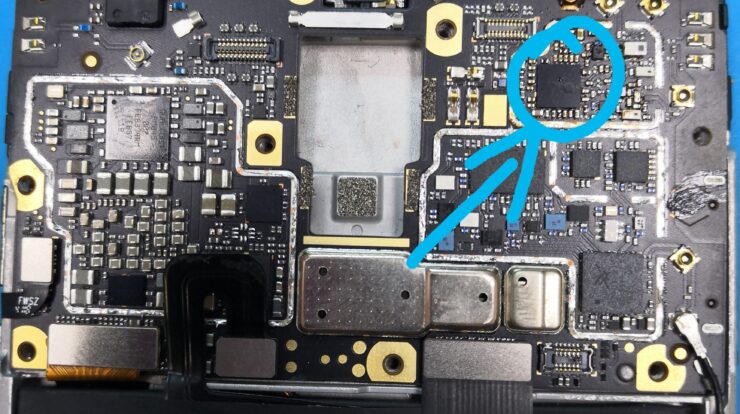Are you facing performance issues with your Poco M3 Pro? Is it frustrating to use your phone due to lags and slow response times? In this article, we will discuss some simple solutions that can help you fix your Poco M3 Pro and enjoy a smoother user experience.
Perform a Soft Reset
The first step you should take when experiencing lag on your Poco M3 Pro is to perform a soft reset. This will help remove temporary files and cache that might be affecting the performance of your phone. To do a soft reset, simply press and hold the power button until the power options menu appears. Then, tap on “Restart” or “Reboot” to initiate the soft reset process.
Close Background Apps
Another common reason for lagging on smartphones is having too many apps running in the background. To fix this issue, you need to close the individual apps that are running in the background. From the home screen, simply press the square icon to open the recent apps menu. Then, swipe or tap “X” on each app to close it. This will free up system resources and improve the overall performance of your phone.

Credit: www.youtube.com
Clear App Cache
App cache can accumulate over time and cause performance issues on your Poco M3 Pro. To clear app cache, go to Settings > Apps > [App Name] > Storage. Then, tap on “Clear Cache” to remove the cached data. Repeat this process for all the apps that you frequently use. Clearing app cache can help improve the speed and responsiveness of your phone.
Update System Software
One reason why your Poco M3 Pro might be lagging is because of outdated system software. Manufacturers often release software updates to address bugs and improve performance. To update your system software, go to Settings > System > System Update. If there is an update available, download and install it. Keeping your phone’s software up to date can help fix compatibility issues and enhance performance.
Factory Reset
If none of the above solutions work, you may need to perform a factory reset on your Poco M3 Pro. This will erase all the data and settings on your phone, so make sure to back up your important files before proceeding. To do a factory reset, go to Settings > System > Reset > Factory data reset. Follow the on-screen instructions to complete the process. After the factory reset, your phone will be restored to its original settings, and the lagging issue should be resolved.
Optimize Performance Settings
There are a few settings you can tweak to optimize the performance of your Poco M3 Pro. First, go to Settings > Battery & Performance > Power save mode and enable it. This will limit background processes and conserve battery, resulting in improved performance. Additionally, you can go to Settings > Developer Options and disable or reduce the animation scale to speed up transitions and make your phone feel snappier.

Credit: www.reddit.com
Frequently Asked Questions For How To Fix Poco M3 Pro That Keeps Lagging
How Can I Make My Poco M3 Faster?
To make your Poco M3 faster, try these steps: 1. Close unused apps: Press the square icon on the home screen and tap X to close individual apps. 2. Do a soft reset: Reboot your phone to clear temporary files and caches for improved speed.
3. Check for updates: Install the latest software updates to optimize performance. 4. Clear storage: Remove unnecessary files, apps, and data to free up space. 5. Disable animations: Reduce animation effects in the settings to enhance responsiveness.
What Is The Refresh Rate Of Xiaomi Poco M3 Pro?
The refresh rate of Xiaomi Poco M3 Pro is 90Hz.
Why Is My Poco M3 Pro Lagging?
Your Poco M3 Pro may lag due to accumulated temporary files and caches. Performing a soft reset or reboot can help remove them.
Conclusion
Lagging issues can be frustrating to deal with on any smartphone, including the Poco M3 Pro. However, by following the steps mentioned in this article, you can effectively troubleshoot and fix the lagging problem on your device. Remember to always keep your phone’s software up to date and regularly clear app cache to maintain optimal performance. If the issue persists, consider reaching out to Poco customer support for further assistance.

Suraiya Yasmin Imu is a Bangladeshi-based writer and passionate tech enthusiast. She is inspired by the work of Fahim Ahamed and likes to stay updated on all the new Android trends and features. In her free time, she loves to explore her hobby of fixing mobile phones.
Suraiya has gained recognition for her well-researched pieces, full of insight and creativity, in the field of Android. Her works have been featured in various magazines and tech blogs, reaching both local and international audiences. She is a firm believer in the power of technology and innovation to make a difference in our lives.