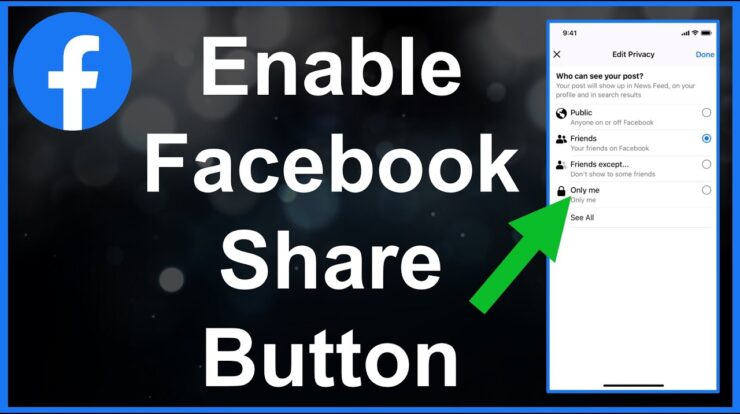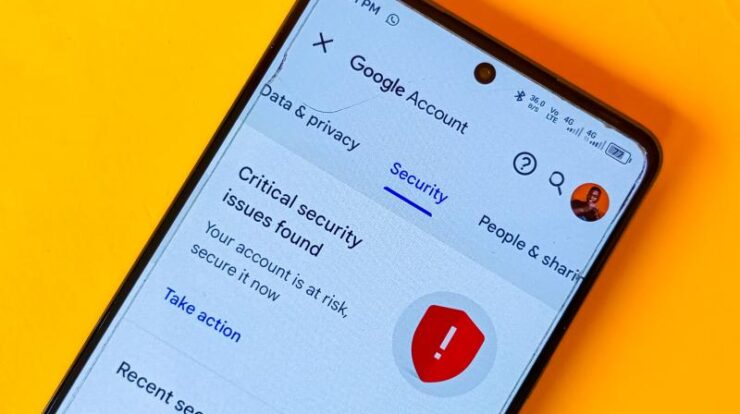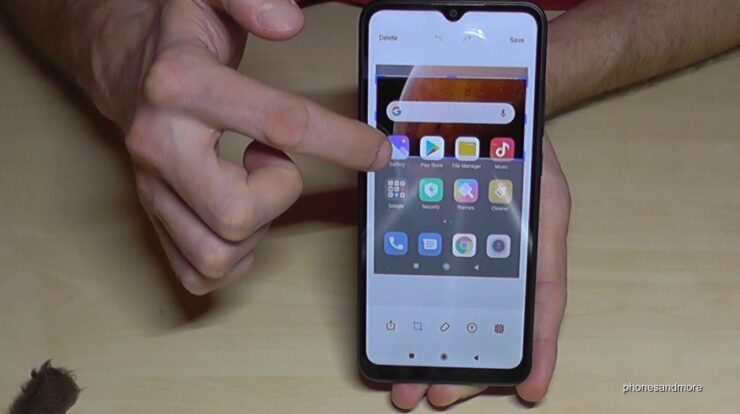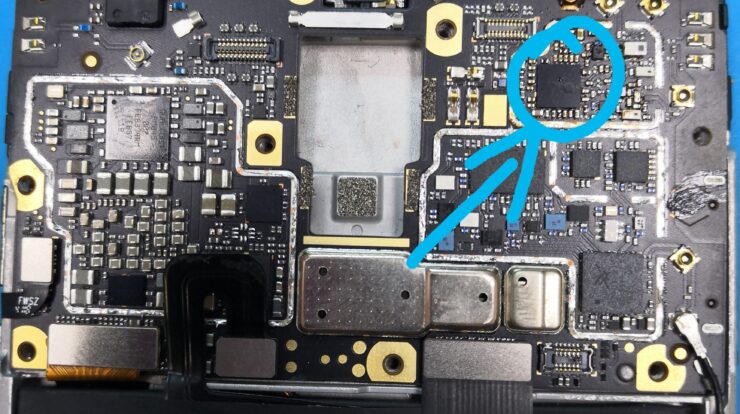Have you ever wanted to add an extra layer of security to your Redmi Note 8 Pro by enabling app lock? In this guide, we will walk you through the steps to enable app lock on your Redmi Note 8 Pro and protect your apps with a password. With app lock enabled, you can prevent unauthorized access to your sensitive apps, ensuring your privacy and peace of mind.
Step 1: Accessing the App Lock Settings
The first step is to access the app lock settings on your Redmi Note 8 Pro. To do this, follow these steps:
- Go to the Settings menu of your Redmi Note 8 Pro.
- Scroll down and select the “Password and security” option.
- Tap on “App lock” to access the app lock settings.

Credit: www.youtube.com
Step 2: Enabling App Lock
Now that you’re in the app lock settings, you can enable app lock for the apps you wish to protect. Follow these steps:
- Tap on the toggle switch to turn on app lock.
- You’ll be prompted to set a lock method for the apps. Choose between pattern, PIN, or password.
- Set your desired lock method and press “Next”.
- Re-enter your chosen app lock code for confirmation.
Step 3: Locking Apps
With app lock enabled, you can now choose which apps you want to lock. Follow these steps to lock your apps:
- Scroll down to the “Lock apps” section.
- Select the apps you want to lock by tapping on them.
Alternative Method: Using Fingerprint Lock
If your Redmi Note 8 Pro supports fingerprint unlocking, you can also use your fingerprint to unlock your locked apps. To enable fingerprint lock, follow these steps:
- Go to the App lock settings as mentioned in step 1.
- Scroll down and enable the “Fingerprint lock” option.
Now you can use your fingerprint to unlock the locked apps instead of entering the app lock code.
Changing App Lock Password
If you ever want to change the app lock password, follow these steps:
- Go to the App lock settings.
- Tap on “Change password”.
- Enter the current app lock code.
- Set your new app lock password and confirm it.

Credit: www.greenbot.com
Hiding Apps on Redmi Note 8 Pro
If you want to hide certain apps on your Redmi Note 8 Pro, follow these steps:
- Go to the Settings menu of your Redmi Note 8 Pro.
- Scroll down and select the “App lock” option.
- Tap on “Hidden apps”.
- Choose the apps you want to hide by tapping on them.
Once hidden, the apps will no longer appear on your home screen or app drawer.
Enabling app lock on your Redmi Note 8 Pro is a simple and effective way to protect your sensitive apps. By following these steps, you can ensure that your apps are secure and your privacy is maintained. Enjoy the added peace of mind knowing that your apps are protected with a password.
Frequently Asked Questions Of How To Enable App Lock On Redmi Note 8 Pro | Protect Apps With Password
How To Set App Lock In Redmi Note 8 Pro?
To set app lock on Redmi Note 8 Pro, follow these steps: 1. Open Settings on your phone. 2. Scroll down and tap on “App Lock” under “App Security”. 3. Turn on the App Lock feature. 4. Choose a lock method like pattern, PIN, or password.
5. Set the lock code for the apps you want to secure. 6. Confirm the lock code. That’s it! Your apps are now protected with app lock on your Redmi Note 8 Pro.
How To Password Lock Apps On Xiaomi?
To password lock apps on Xiaomi, follow these steps: 1. Go to Settings and select “Password & security”. 2. Look for the App Lock option and enable it. 3. Choose the apps you want to secure and set a lock method (pattern, PIN, or password).
4. Confirm the lock code and you’re done. Enjoy added app security on your Xiaomi device.
How Do I Lock Apps With Password In Miui?
To lock apps with a password in MIUI, go to Settings on your Xiaomi phone. Navigate to “Password and Security” and enable App Lock. Choose a lock method like pattern, PIN, or password. Set a lock code and confirm it.
The code can be different from your phone’s unlock method.

Fahim Ahamed is a stellar figure in Bangladesh renowned for their captivating writing in the technology genre. With a sharp eye for detail, and fluency in the realms of story-telling, they have inspired generations to cultivate their imaginations, transforming the mundane into something remarkable.