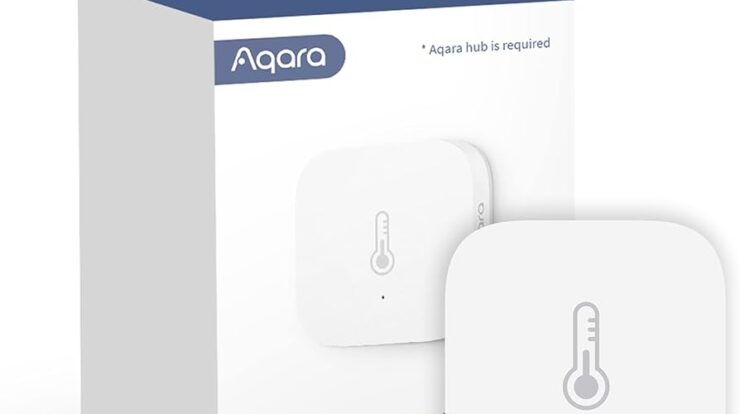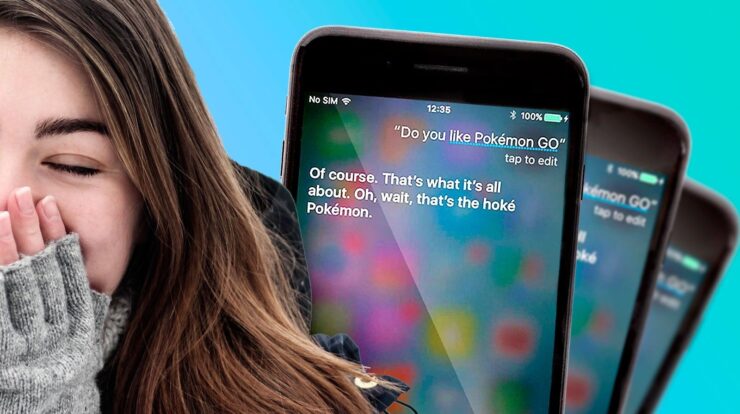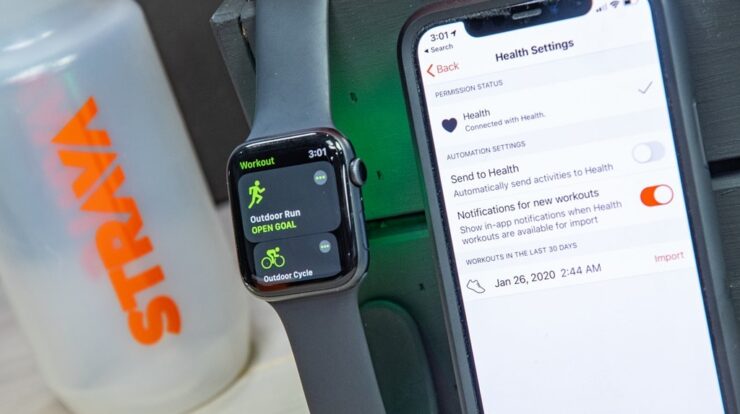
You can directly sync Apple Watch workouts to Strava by opening the Strava app, going to Settings, selecting “Applications, Services, and Devices,” and confirming the connection to Health. This allows for seamless and automated syncing of your workouts between the Apple Watch and Strava.
With this feature, you can easily track and analyze your workouts on the Strava platform, enhancing your fitness journey.
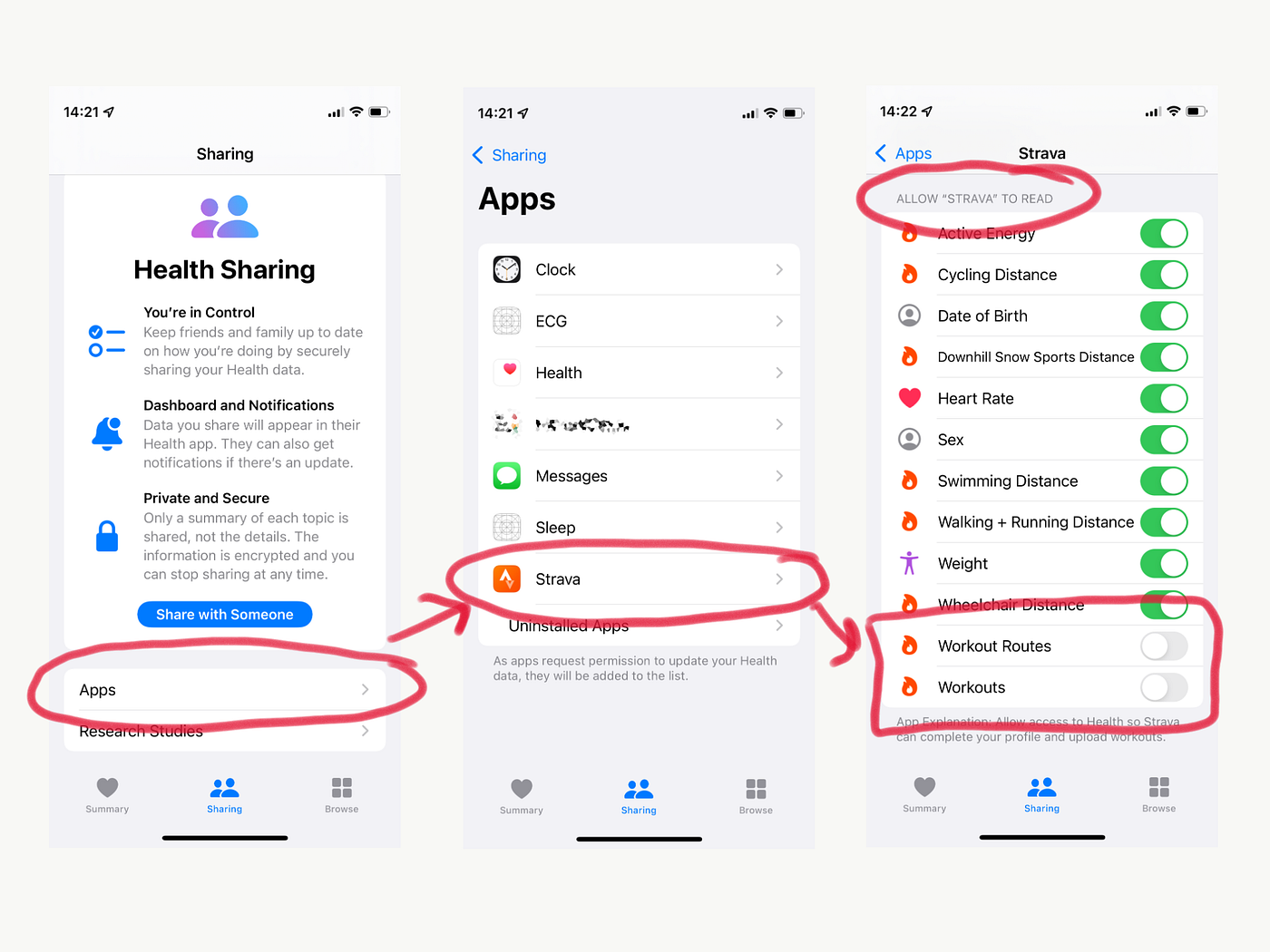
Credit: stephenkeable.medium.com
Methods To Sync Apple Watch Workouts To Strava
Syncing Apple Watch workouts to Strava is easy and convenient. Simply open the Strava app, go to “Settings,” select “Applications, Services, and Devices,” and then connect with Health. This allows your Apple Watch workouts to directly sync with Strava, making it effortless to track and analyze your fitness activities.
You can now directly sync your Apple Watch workouts to Strava effortlessly. In this article, we will explore three methods that will enable you to sync your Apple Watch workouts to Strava seamlessly. Whether you prefer using the Strava app, the native Apple Fitness app, or manually adding activities to Strava, we have got you covered. Let’s dive in and explore each method in detail.
Using The Strava App On Apple Watch
If you’re a Strava enthusiast and love tracking your workouts directly on your Apple Watch, this method is for you. With the Strava app installed on your Apple Watch, you can effortlessly sync your workouts to your Strava account. Here’s how:
- Open the Strava app on your Apple Watch.
- Select the Settings option.
- Head to “Applications, Services, and Devices,” then select Health.
- Confirm the connection by selecting Connect.
Using The Native Apple Fitness App
If you prefer using the native Apple Fitness app to track your workouts, you can still sync them to your Strava account. Here’s how:
- Start a workout using the Apple Fitness app on your Apple Watch.
- Once the workout is completed, save it.
- Open the Apple Health app on your iPhone.
- Navigate to the “Sources” tab.
- Select the Fitness app.
- Enable permissions for workouts to be shared with Strava.
Manually Adding Activities To Strava
In case you want to add an activity from your Apple Watch to Strava manually, you can easily do so. Follow these steps:
- Open the Strava app on your smartphone.
- Tap on the plus sign icon to add a new activity.
- Select Manual Activity.
- Choose the sport type and enter the required details.
- Click on Create or Save to add the manually added activity to Strava.
By following these methods, you can sync your Apple Watch workouts to Strava hassle-free. Choose the method that suits you best and start enjoying seamless synchronization of your workout data between Apple Watch and Strava.
/cdn.vox-cdn.com/uploads/chorus_asset/file/19717748/Screen_Shot_2020_02_12_at_6.54.13_PM.jpeg)
Credit: www.theverge.com
Troubleshooting And Tips
Learn how to directly sync your Apple Watch workouts to Strava with these troubleshooting tips. Say goodbye to manual uploads and effortlessly track your fitness progress on both platforms. Connect your Apple Watch to Strava in just a few simple steps and enjoy seamless synchronization.
Troubleshooting and Tips Common issues with syncing to Strava Sometimes, you might encounter issues when trying to sync your Apple Watch workouts to Strava. These issues can be frustrating, but don’t worry – they can be resolved. Here are a few common issues you might encounter when syncing to Strava: 1. Workout not uploading: One of the most common issues is when your workout fails to upload to Strava. This can happen due to poor data coverage or connectivity issues. To troubleshoot this problem, make sure you are in an area with a good data connection or connect to a reliable Wi-Fi network. If the problem persists, try logging out and then logging back into the Strava app. You can also try restarting your phone to see if that helps. In some cases, your phone may notify you of “Unsync’d Activities” in your feed, so make sure to check for any unsynced activities. How to troubleshoot workout not uploading If you’re facing difficulties with uploading your workouts to Strava, try these troubleshooting steps: 1. Ensure good data coverage or connect to Wi-Fi: Make sure you have a stable data connection or connect to a Wi-Fi network before attempting to upload your workouts. This will help ensure a smoother and more successful syncing process. 2. Log out and log back into the Strava app: Sometimes, logging out and then logging back into the app can resolve any syncing issues. Give it a try and see if your workouts start uploading successfully. 3. Restart your phone: A simple restart can often fix minor software glitches that may be affecting the syncing process. Turn off your phone, wait a few seconds, and then turn it back on again. Once your phone is back on, try syncing your workouts again. 4. Check for unsynced activities: Your phone may notify you if there are any unsynced activities in your Strava feed. Make sure to check for these unsynced activities and try syncing them again. Tips for syncing workouts successfully To ensure a smooth and successful syncing process between your Apple Watch workouts and Strava, here are a few tips: 1. Use a reliable internet connection: Make sure you have a stable internet connection, either through your mobile data or a Wi-Fi network. A strong connection will help prevent any interruptions during the syncing process. 2. Keep your Apple Watch and iPhone updated: Regularly update your Apple Watch and iPhone to the latest software versions. Updates often include bug fixes and improvements that can enhance the syncing capabilities of your devices. 3. Enable automatic syncing: In the Strava app, go to Settings, then select Applications, Services, and Devices. Toggle on the option for Automatic Uploads. This will allow activities recorded in the Health app to automatically sync to Strava, saving you the hassle of manually syncing each workout. 4. Manually add activities if needed: If you’re unable to sync a particular workout, you can manually add it to Strava. In the Strava app, tap the plus sign icon on the bottom right (for Android) or upper left-hand corner (for iOS). Choose Manual Activity, enter the required fields, and click Create or Save. By following these troubleshooting steps and tips, you can overcome any syncing issues and ensure that all your Apple Watch workouts are successfully uploaded to Strava. Enjoy tracking and sharing your fitness achievements with ease!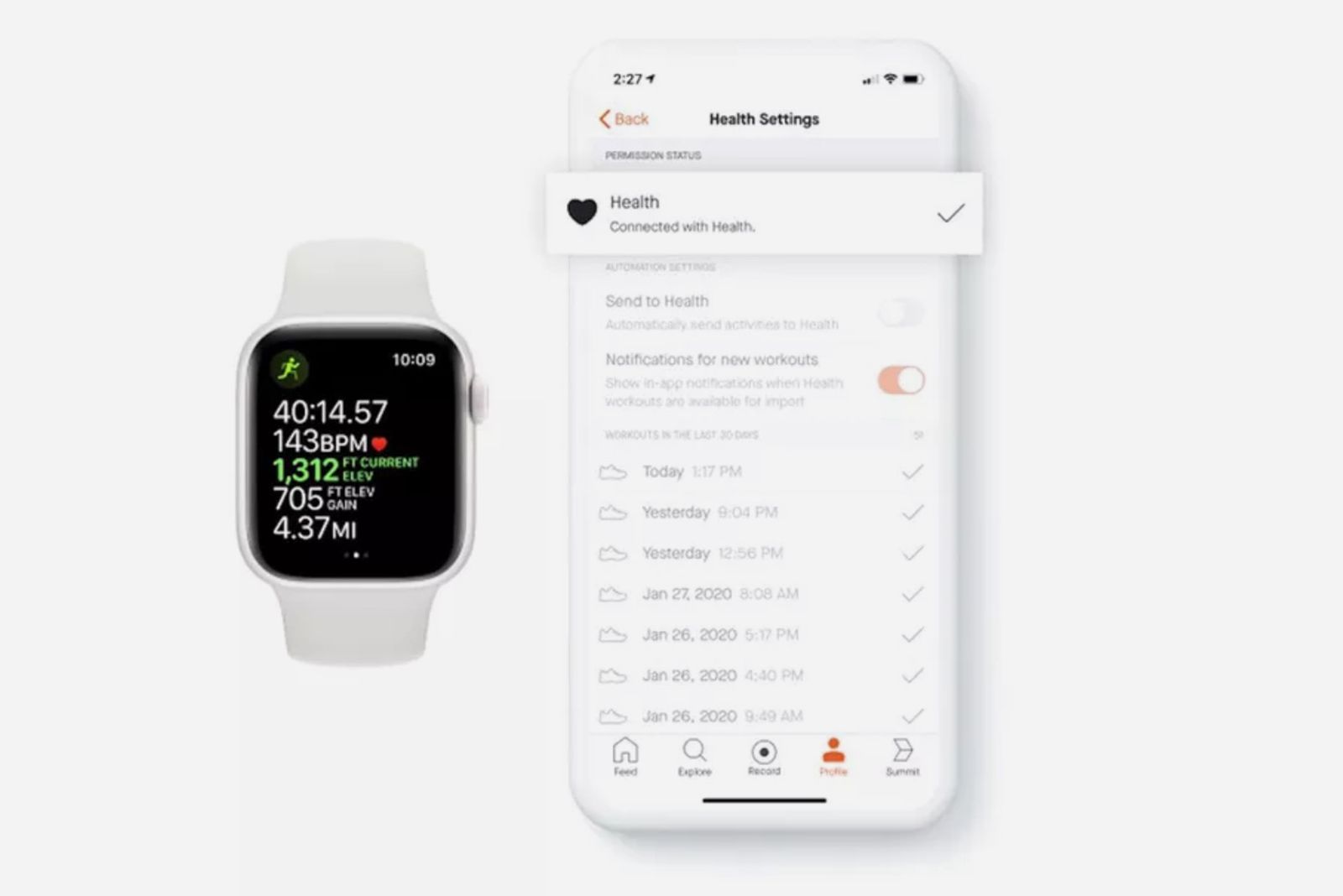
Credit: www.pocket-lint.com
Frequently Asked Questions On How To Directly Sync Apple Watch Workouts To Strava
How Do I Automatically Sync Apple Watch Workouts To Strava?
To automatically sync Apple Watch workouts to Strava, follow these steps: 1. Open the Strava app and go to Settings. 2. Select “Applications, Services, and Devices. ” 3. Find and select “Health. ” 4. Toggle on the option for “Automatic Uploads.
” 5. Now, activities recorded in Health will automatically sync to Strava. That’s it! Your Apple Watch workouts will now be synced to Strava without any manual effort.
How Do I Import Exercise Into Strava?
To import exercises to Strava, follow these steps: 1. Open the Strava app and go to Settings. 2. Select “Applications, Services, and Devices” and then choose Health. 3. Tap on Connect to confirm the connection. Now your workouts recorded in the Health app will automatically sync to Strava.
Why Is My Workout Not Uploading To Strava?
To ensure your workout uploads to Strava, make sure you have a strong data connection or connect via WiFi. If you’re still having trouble, log out and back into the Strava app or restart your phone. If you have unsynced activities, try tapping on the ride again.
How Do I Manually Add An Activity To Strava?
To manually add an activity to Strava, follow these steps: 1. On Android, tap the plus sign icon on the bottom right of your feed. On iOS, tap the plus sign icon in the upper left-hand corner. 2. Select “Manual Activity” and choose your sport.
3. Enter the required details and click “Create” or “Save. “
Conclusion
To directly sync Apple Watch workouts to Strava, follow the simple steps outlined in this blog post. By connecting your Apple Watch to Strava through the Health app, you can seamlessly upload your workouts and track your progress. Whether you’re running, cycling, or engaging in any other activity, syncing with Strava ensures all your workout data is accurately recorded.
Start maximizing your fitness journey by easily transferring your Apple Watch workouts to Strava today. Stay motivated, track your achievements, and share your progress with the vibrant Strava community. Upgrade your workout experience now.

Fahim Ahamed is a stellar figure in Bangladesh renowned for their captivating writing in the technology genre. With a sharp eye for detail, and fluency in the realms of story-telling, they have inspired generations to cultivate their imaginations, transforming the mundane into something remarkable.