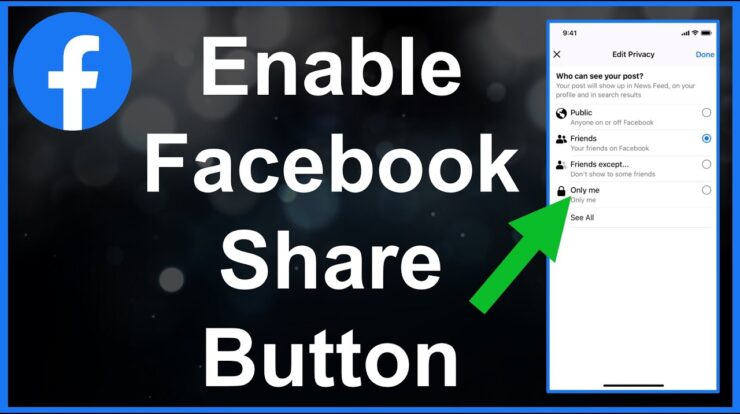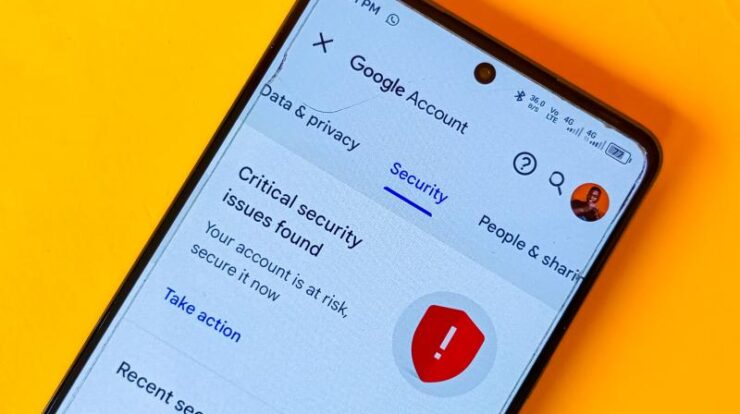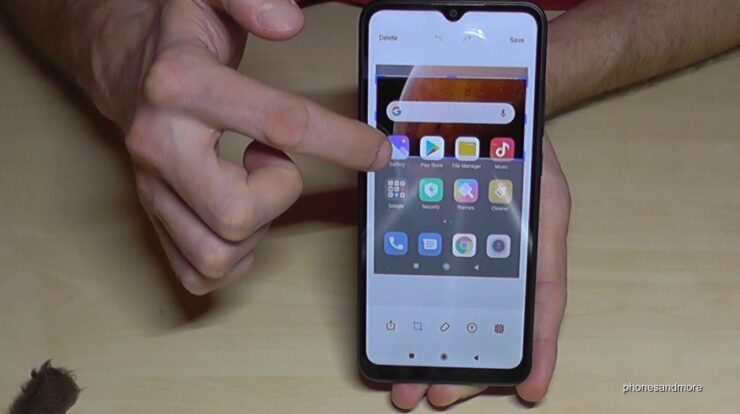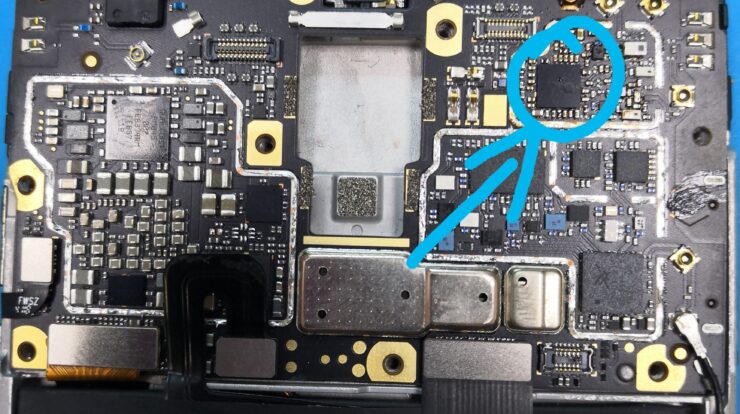Are you tired of looking at the same old group icon in your WhatsApp chat? Well, you’re in luck! In this article, we will guide you step by step on how to change the group icon in WhatsApp.
Step 1: Open WhatsApp and Find the Group Chat
The first step is to open the WhatsApp application on your phone. Once you’re in, find the group chat where you want to change the icon.
Step 2: Access Group Info
To change the group icon, you need to access the group info. There are two ways to do this:
- Tap on the group subject (name) at the top of the chat.
- Alternatively, tap and hold the group in the Chats tab, then tap on the info icon (represented by ‘> Group info’).

Credit: www.youtube.com
Step 3: Change the Group Icon
Once you’re in the group info section, you can change the group icon by following these steps:
- Tap on the existing group icon or where the icon would be if it hasn’t been set yet.
- Choose one of the available options: Camera, Gallery, Emoji & Sticker, or Search Web.
- If you select Camera, you can take a photo to set as the group icon.
- If you choose Gallery, you can select an image from your phone’s gallery.
- Emoji & Sticker allows you to create a group icon using emojis and stickers.
- And if you opt for Search Web, you can browse the web for an image to use.
- Once you’ve selected or created the desired image, tap on it again to confirm your choice.
- On Android, you may also have the option to edit the image further by tapping on the pencil icon.

Credit: www.cooby.co
Step 4: Save Changes
After you’ve selected the new group icon, tap on the save or confirm button to save the changes. The group icon will now be updated for all members of the group.
Additional Tips
Here are some additional tips and information regarding group icons in WhatsApp:
- If you change the group description or update the settings, a change message will be displayed in the group.
- If you want to be the only one who can change the group picture, you can adjust the group settings accordingly.
- You can also change the group name, subject, and even the wallpaper for the entire chat.
- Remember to respect the privacy and preferences of other group members when changing the group icon.
That’s it! You have successfully changed the group icon in WhatsApp. Enjoy customizing your group chats and make them more personalized and fun!
Frequently Asked Questions On How To Change Group Icon In Whatsapp: A Step-by-step Guide
How Do I Change The Picture Of A Group Message On Whatsapp?
To change the picture of a group message on WhatsApp, open the group chat and tap the group subject. Alternatively, tap and hold the group in the Chats tab, then tap > Group info. From there, you can choose to add a new image from your camera, gallery, emoji & sticker, or search the web, or remove the icon altogether.
How Can I Change My Whatsapp Group Profile Picture 2024?
To change your WhatsApp group profile picture in 2024, follow these steps: 1. Open the WhatsApp group chat. 2. Tap the group subject or long press the group in the Chats tab. 3. Tap > Group info. 4. Choose the Camera, Gallery, Emoji & Sticker, or Search Web options to add a new image.
5. You can also remove the current profile picture. For more detailed instructions, visit the WhatsApp Help Center or watch video tutorials on YouTube.
How Can I Change My Whatsapp Icon?
To change your WhatsApp icon, open the group chat and tap the group subject or hold the group in the Chats tab and tap “Group info. ” Then, choose to use your camera, gallery, emoji & sticker, or search web to add a new image or remove the icon.
You can also change app icons on your Android phone by going to the settings menu and selecting the icon section. Follow the prompts to choose the desired icon.

Fahim Ahamed is a stellar figure in Bangladesh renowned for their captivating writing in the technology genre. With a sharp eye for detail, and fluency in the realms of story-telling, they have inspired generations to cultivate their imaginations, transforming the mundane into something remarkable.