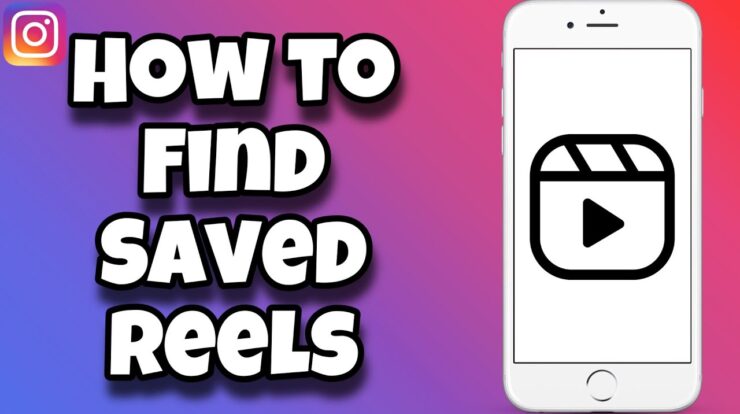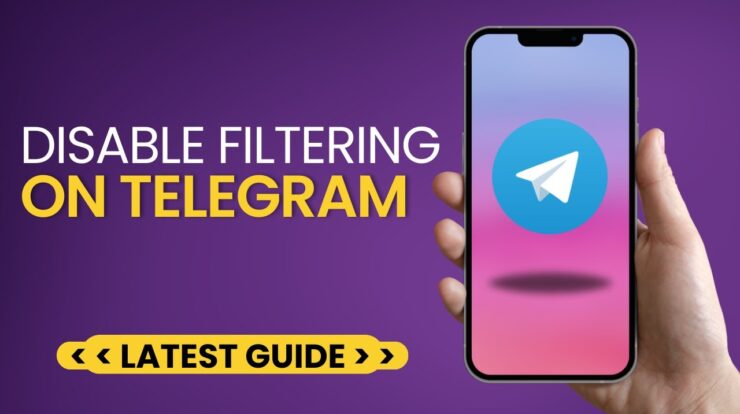The Poco M3 Pro is a popular smartphone that offers great performance and features. However, like any other smartphone, it also consumes a significant amount of battery life. To maximize the battery life of your Poco M3 Pro, you can enable the power saving mode. In this article, we will guide you on how to enable power saving mode in Poco M3 Pro.
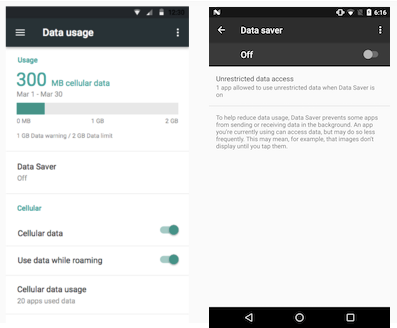
Credit: source.android.com
Step 1: Open Settings
To enable power saving mode on your Poco M3 Pro, first, you need to open the settings application. You can do this by swiping up on the home screen to expand the main menu and then tap on the “Settings” icon.

Credit: www.aliexpress.com
Step 2: Navigate to Battery & Performance
Once you have opened the settings, you need to navigate to the “Battery & Performance” tab. This tab is where you can find all the battery-related settings and options for your Poco M3 Pro.
Step 3: Enable Power Saving Mode
In the “Battery & Performance” tab, you will find an option called “Power Saving Mode.” Tap on this option to enable power saving mode on your Poco M3 Pro.
Enabling power saving mode will optimize various settings and features of your Poco M3 Pro to minimize battery consumption. This includes reducing CPU performance, limiting background app activities, and adjusting screen brightness.
Step 4: Configure Power Saving Mode (Optional)
By default, the power saving mode in Poco M3 Pro is set to a balanced mode that provides a good balance between battery life and performance. However, if you want to customize the power saving settings according to your preferences, you can do so by tapping on the “Configure Power Saving Mode” option.
In the power saving settings, you can choose different power saving levels, adjust CPU performance, control background app restrictions, and toggle features such as adaptive brightness and vibration feedback.
Tips for Maximizing Battery Life
In addition to enabling power saving mode, there are a few other tips and tricks that can help you maximize the battery life of your Poco M3 Pro:
- Reduce screen brightness or enable auto-brightness.
- Turn off unnecessary notifications and vibrations.
- Close unused apps running in the background.
- Limit the use of power-hungry features such as GPS and Bluetooth.
- Disable background sync for apps that are not essential.
By following these tips and enabling power saving mode on your Poco M3 Pro, you can significantly extend the battery life and ensure that your smartphone lasts longer throughout the day.
Frequently Asked Questions Of How To Enable Power Saving Mode In Poco M3 Pro
How Can I Turn On Power Saving Mode?
To turn on power saving mode, go to your phone’s Settings app. Tap on Network and Internet, then select Data Saver. Toggle Data Saver on or off. When it’s on, you’ll see the Data Saver icon in your status bar.
How Do I Turn On Data Saver On Poco M3?
To turn on data saver on Poco M3: 1. Open your phone’s Settings app. 2. Tap Network and Internet. 3. Tap Data Saver. 4. Toggle the Data Saver switch on. 5. You’ll see the Data Saver icon in your status bar.
That’s it! Your data saver is now turned on.
Can I Always Use Power Saving Mode?
No, it is not advisable to always use power saving mode. While it can extend your device’s battery life, it may limit certain functions and features. It is best to use power saving mode when you need to conserve battery power, such as when your device is low on charge or during emergencies.
Conclusion
Enabling power saving mode in Poco M3 Pro is a simple and effective way to maximize battery life. By following the steps outlined in this article, you can easily enable power saving mode and customize the power saving settings according to your preferences. Additionally, incorporating other battery-saving tips can further enhance the battery life of your Poco M3 Pro. So, go ahead and enable power saving mode on your Poco M3 Pro to enjoy longer battery life!

Fahim Ahamed is a stellar figure in Bangladesh renowned for their captivating writing in the technology genre. With a sharp eye for detail, and fluency in the realms of story-telling, they have inspired generations to cultivate their imaginations, transforming the mundane into something remarkable.