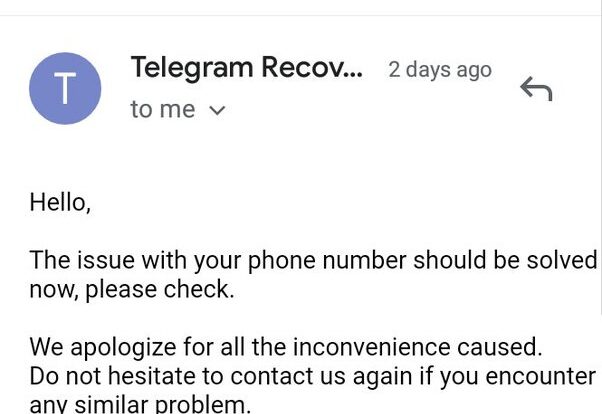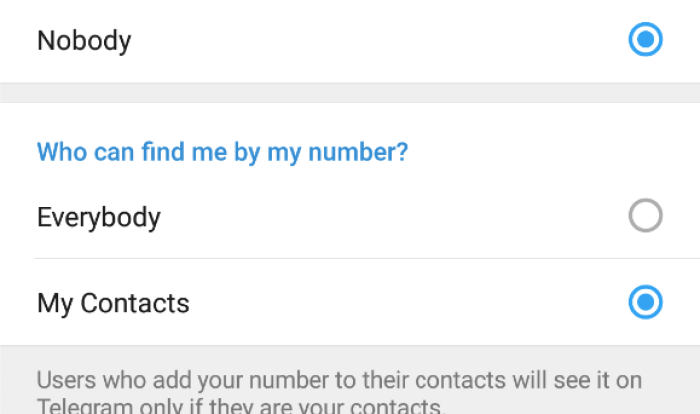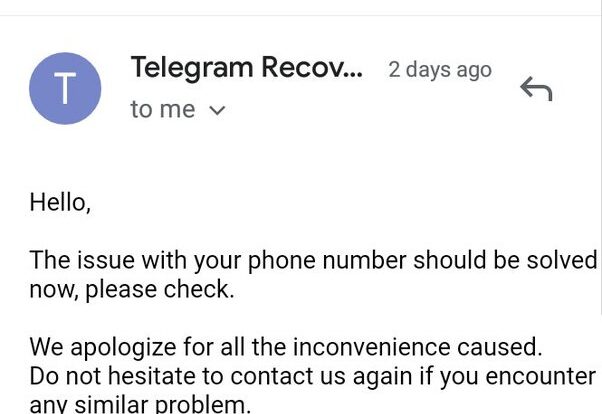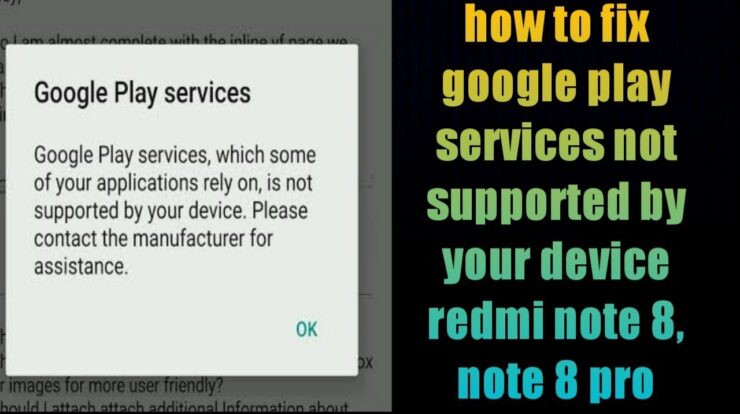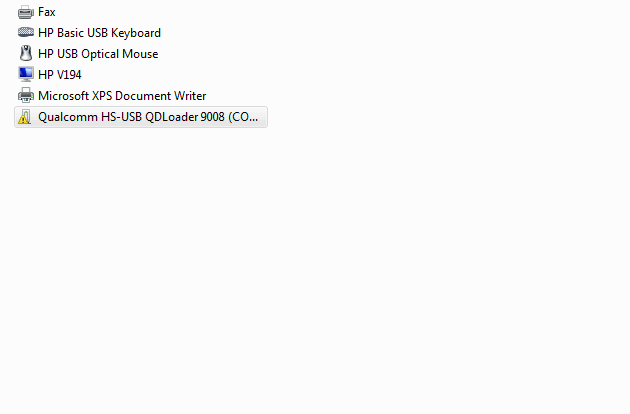If you own a Xiaomi Mi Note 10 Lite and want to share your internet connection with other devices, one of the easiest ways to do it is by enabling the portable hotspot feature on your smartphone. With the portable hotspot feature, you can turn your Xiaomi Mi Note 10 Lite into a Wi-Fi router, allowing other devices such as laptops, tablets, and other smartphones to connect to the internet through your mobile data. In this article, we will guide you on how to enable portable hotspot on your Xiaomi Mi Note 10 Lite.
Step 1: Open Settings on your Xiaomi Mi Note 10 Lite
The first step is to open the Settings app on your Xiaomi Mi Note 10 Lite. You can do this by tapping on the “Settings” app on your home screen or by swiping down from the top of your screen and tapping on the gear icon.
Step 2: Navigate to Connection & Sharing
Once you are in the Settings app, scroll down and tap on the “Connection & Sharing” option. This will open a menu where you can find various connectivity options.
Step 3: Enable Portable Hotspot
In the “Connection & Sharing” menu, you will see an option called “Portable hotspot.” Tap on it to open the portable hotspot settings.
Step 4: Set Up Portable Hotspot
Once you are in the portable hotspot settings, you will see an option to “Set Up Portable Hotspot.” Tap on it to configure your portable hotspot settings.

Credit: www.youtube.com
Step 5: Customize Hotspot Name and Password (Optional)
On the portable hotspot settings page, you have the option to customize the name of your hotspot and set a password for it. This step is optional but recommended for security reasons. To customize the hotspot name and password, simply tap on the respective fields and enter your desired values.

Credit: www.ebay.com
Step 6: Enable Portable Hotspot
After customizing the hotspot name and password, tap on the toggle switch next to “Portable hotspot” to enable it. Once enabled, your Xiaomi Mi Note 10 Lite will start broadcasting its own Wi-Fi network, allowing other devices to connect to it.
Step 7: Connect Devices to your Portable Hotspot
Now that your portable hotspot is enabled, you can connect other devices to it. On the device you want to connect, go to the Wi-Fi settings and look for your Xiaomi Mi Note 10 Lite’s hotspot name. Tap on it to connect and enter the password if necessary.
Step 8: Adjust Portable Hotspot Settings (Optional)
If you want to adjust the settings of your portable hotspot, you can do so by going back to the portable hotspot settings page. Here, you can change the hotspot name, password, or even configure advanced settings such as hiding the hotspot SSID or setting an automatic turn-off timer.
Frequently Asked Questions On How To Enable Portable Hotspot On Xiaomi Mi Note 10 Lite
How Do I Turn On My Xiaomi Hotspot?
To turn on your Xiaomi hotspot, go to Settings and select Connection & sharing. Look for the option to enable portable hotspot. Once enabled, you can hide the SSID, share a QR code for instant connection, and set it to turn off automatically when no one is connected.
How To Open Hotspot On Redmi Note 10?
To open hotspot on Redmi Note 10, follow these steps: 1. Go to Settings. 2. Select Connection & Sharing. 3. Tap on Portable Hotspot. 4. Set up the portable hotspot by entering a Wi-Fi hotspot name and password. 5. Turn on the portable hotspot toggle switch.
Does Xiaomi Redmi 10 Have Hotspot?
Yes, the Xiaomi Redmi 10 has hotspot functionality. You can easily set up and activate a portable hotspot on your device. Additionally, you can hide the hotspot SSID and share a QR code for instant connection. The hotspot can also be automatically turned off when there are no connected devices.
Conclusion
Enabling portable hotspot on your Xiaomi Mi Note 10 Lite is a simple and convenient way to share your internet connection with other devices. By following the steps outlined in this article, you can easily turn your smartphone into a Wi-Fi router and connect multiple devices to the internet. Whether you need to work on your laptop while on the go or share your internet with friends and family, the portable hotspot feature on the Xiaomi Mi Note 10 Lite has got you covered.

Suraiya Yasmin Imu is a Bangladeshi-based writer and passionate tech enthusiast. She is inspired by the work of Fahim Ahamed and likes to stay updated on all the new Android trends and features. In her free time, she loves to explore her hobby of fixing mobile phones.
Suraiya has gained recognition for her well-researched pieces, full of insight and creativity, in the field of Android. Her works have been featured in various magazines and tech blogs, reaching both local and international audiences. She is a firm believer in the power of technology and innovation to make a difference in our lives.