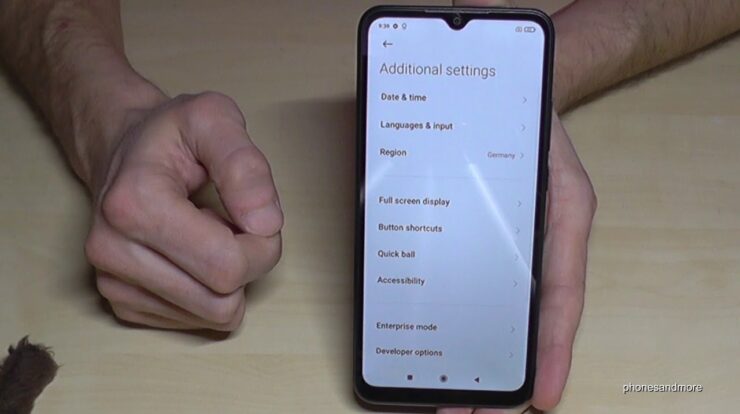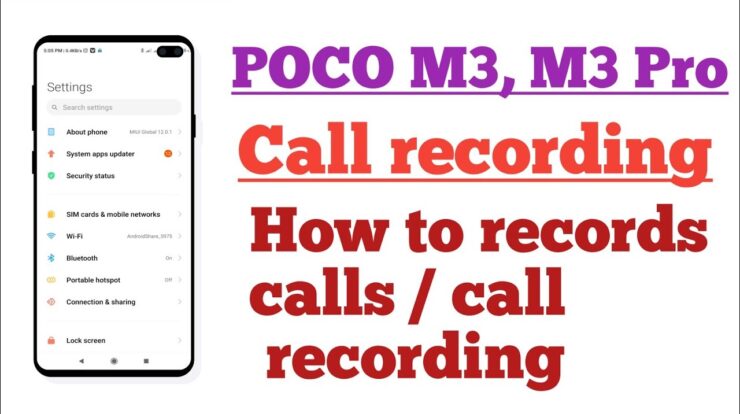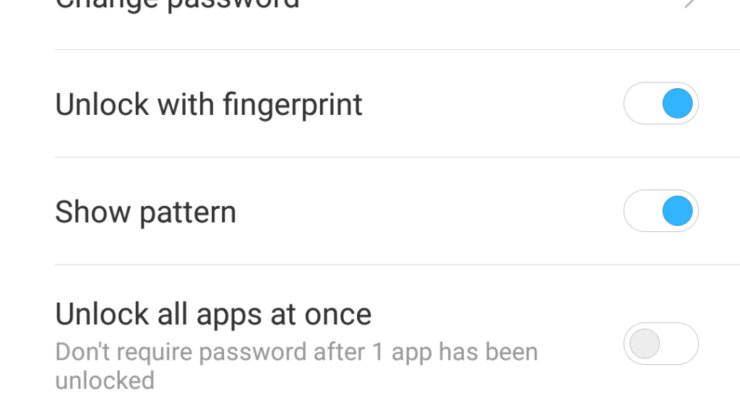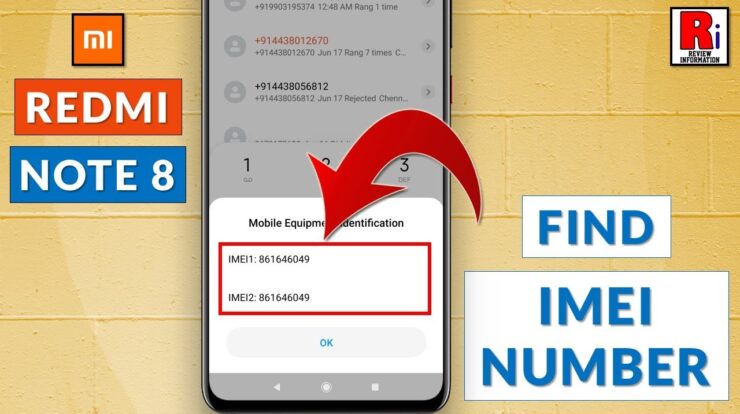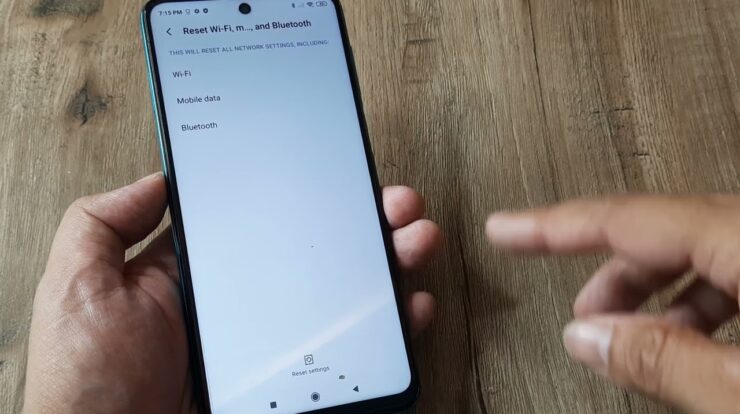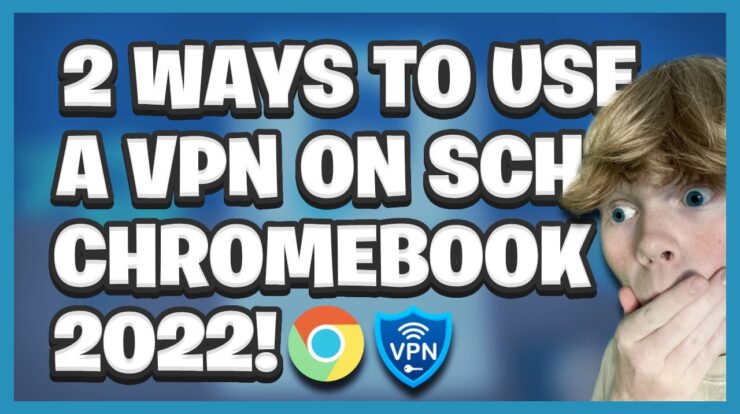
A VPN, or Virtual Private Network, is a tool that helps protect your online privacy and security by encrypting your internet connection. It allows you to browse the web anonymously and securely, especially when using public Wi-Fi networks. If you own a Chromebook and want to install a VPN, this guide will walk you through the process.
1. Install a VPN App
The easiest way to install a VPN on your Chromebook is by using a VPN app. Here are the steps to follow:
- Locate and open the Play Store icon on your Chromebook’s desktop or menu.
- Type the name of the VPN app in the search bar and click on it.
- Click on “Install” to download and install the VPN app on your Chromebook.
- Once the installation is complete, open the app, and follow the setup instructions provided by the VPN provider.
- Connect to a VPN server location of your choice, and you’re all set!
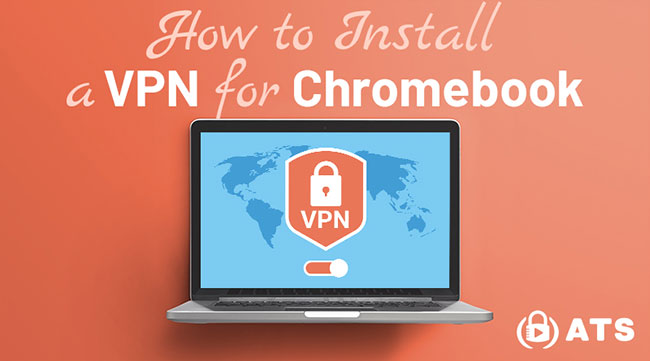
Credit: www.allthingssecured.com
2. Use a VPN Chrome Extension
If you prefer using a Chrome extension instead of a dedicated VPN app, you can easily install a third-party VPN proxy extension for your Chrome browser. Here’s how:
- Open your Chrome browser and go to the Chrome Web Store.
- In the search bar, type the name of the VPN extension you want to install and press Enter.
- Click on the extension from the search results and then click on “Add to Chrome” to begin the installation.
- Follow any setup instructions provided by the VPN extension.
- Once the installation is complete, click on the VPN extension icon in your Chrome browser’s toolbar.
- Choose a server location and click on “Connect” to establish a VPN connection.
3. Manual VPN Setup
If you prefer a more advanced setup, you can manually configure a VPN connection on your Chromebook. Here’s how:
- Click on the time in the bottom right corner of your Chromebook’s screen.
- Select “Settings” from the drop-down menu.
- In the settings menu, scroll down and click on “Advanced” to expand the options.
- Under the “Network” section, click on “VPN.”
- Click on the “+” sign to add a new VPN connection.
- Fill in the required information such as server address, username, and password provided by your VPN provider.
- Click on “Connect” to establish the VPN connection.

Credit: www.pcmag.com
Additional Tips To Secure Your Chromebook
While using a VPN is a great step towards securing your Chromebook, there are some additional measures you can take to enhance your online privacy and security:
- Keep your Chromebook and VPN app or extension up to date to ensure they have the latest security patches and bug fixes.
- Be cautious when downloading and installing apps or extensions from unknown sources as they may contain malware or spyware.
- Avoid clicking on suspicious links or downloading files from untrustworthy websites.
- Create strong, unique passwords for all your online accounts and enable two-factor authentication whenever possible.
- Regularly backup your important data to prevent data loss in case of any security breaches.
Installing a VPN on your Chromebook is a straightforward process that can greatly enhance your online security and privacy. Whether you choose to use a VPN app, a Chrome extension, or set it up manually, make sure to follow the instructions provided by your VPN provider. Stay safe and enjoy a safer browsing experience on your Chromebook!
Frequently Asked Questions Of How To Install A Vpn On A Chromebook
Does Chrome Have A Built-in Vpn?
No, Google Chrome does not have a built-in VPN extension. However, you can easily install a third-party VPN proxy extension for your Chrome browser.
Can I Get A Free Vpn For Chromebook?
Yes, you can get a free VPN for Chromebook by installing a third-party VPN proxy extension for your Chrome browser.
How Do I Run Chrome Through Vpn?
To run Chrome through a VPN, follow these steps: 1. Download and install the VPN software. 2. Connect to a server in your desired location. 3. Relaunch Chrome and log back in. 4. Start browsing the internet securely.

Fahim Ahamed is a stellar figure in Bangladesh renowned for their captivating writing in the technology genre. With a sharp eye for detail, and fluency in the realms of story-telling, they have inspired generations to cultivate their imaginations, transforming the mundane into something remarkable.