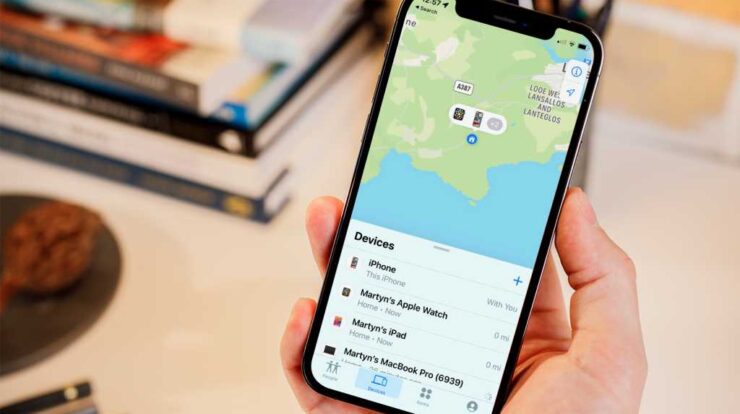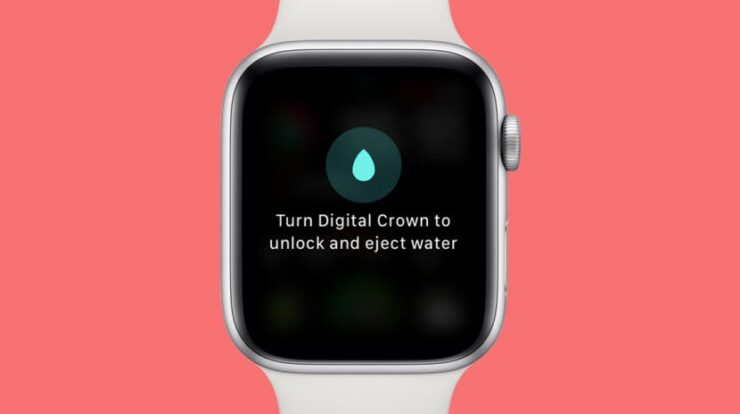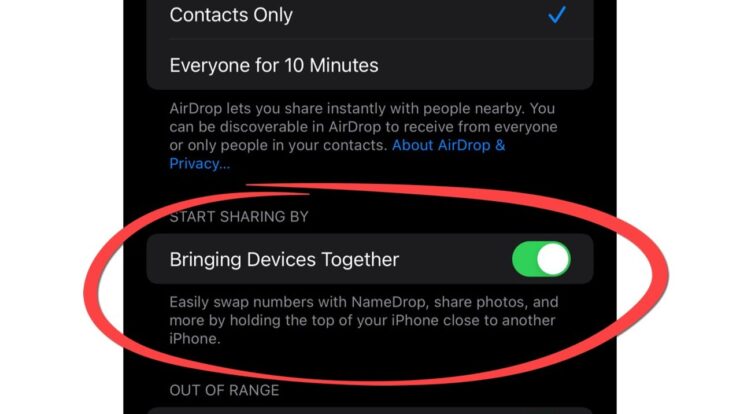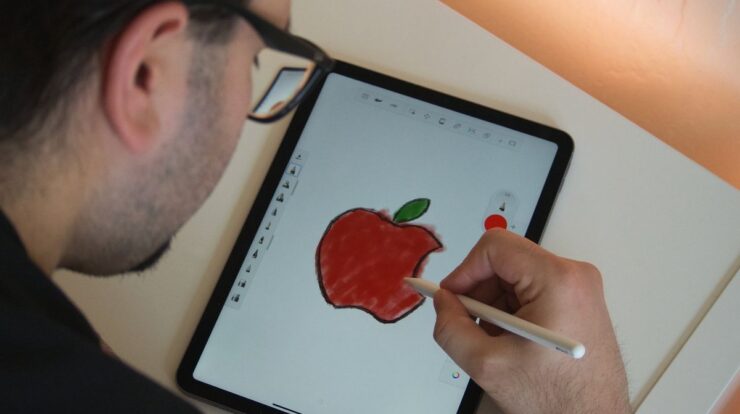
To connect an Apple Pencil to your iPad, simply remove the cap and plug your Apple Pencil into the Lightning connector on your iPad. When the Pair button appears, tap it.
Your Apple Pencil and iPad will stay paired until you restart your iPad, turn on Airplane Mode, or pair your Apple Pencil with another iPad. In order to use an Apple Pencil with your iPad, it is necessary to connect the two devices.
The connection process is straightforward and can be completed in a few simple steps. By following the instructions provided by Apple, users can easily pair their Apple Pencil with their iPad and start using it for various tasks such as drawing, note-taking, and more. We will discuss how to connect an Apple Pencil to your iPad effortlessly. So, if you have recently acquired an Apple Pencil and want to use it with your iPad, continue reading to find out the easy steps to connect them together.
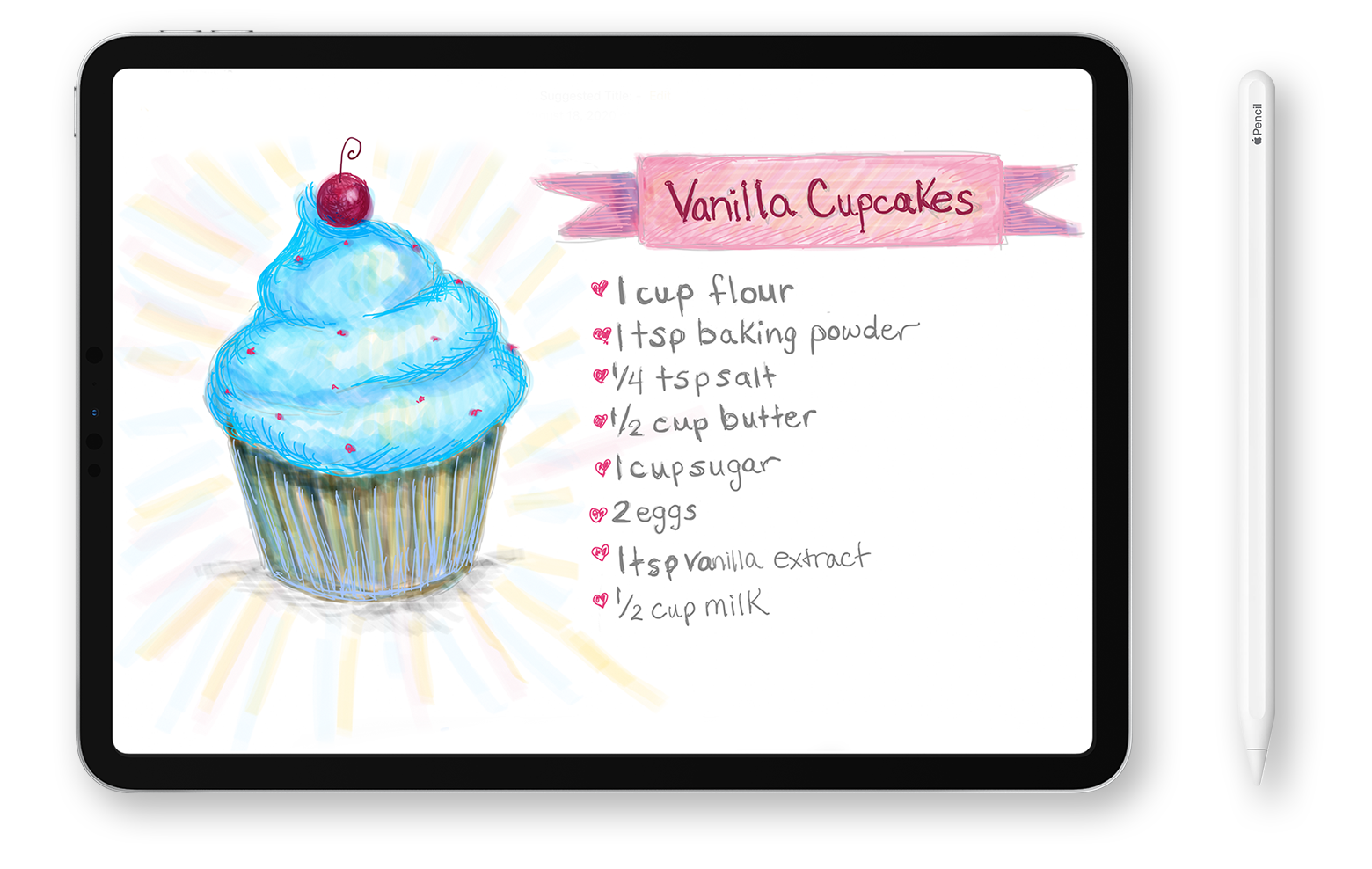
Credit: support.apple.com
Connecting Apple Pencil To Ipad
To connect an Apple Pencil to your iPad, simply remove the cap and plug it into the Lightning connector on your iPad. Tap the Pair button when it appears, and your Apple Pencil will stay paired with your iPad until you restart it or pair the Pencil with another device.
Using Usb-c
If you have the latest iPad Pro model with a USB-C port, connecting your Apple Pencil is as easy as attaching it magnetically to the side of your iPad. The Apple Pencil will automatically pair with your iPad and start charging simultaneously. The magnetic connection ensures that your Apple Pencil stays securely attached during use and charging, providing a seamless experience.
Without Plugging In
If you own an older iPad model without a USB-C port, don’t worry! Connecting your Apple Pencil is still a breeze. Simply remove the cap of your Apple Pencil and insert it into the Lightning connector on the bottom of your iPad. Once connected, a Pair button will appear on your iPad screen. Tap the Pair button to establish a connection between your Apple Pencil and iPad. It’s important to note that once paired, your Apple Pencil will remain connected until you restart your iPad, turn on Airplane Mode, or pair it with another iPad.
Using Bluetooth
In case you encounter any connectivity issues with your Apple Pencil, it’s worth checking the Bluetooth settings on your iPad. Make sure that Bluetooth is turned on by navigating to Settings > Bluetooth. If your Apple Pencil is not visible in the list, you can re-sync it by following the previous steps mentioned. Keep an eye out for the “Bluetooth Pairing Request” message on your iPad screen and select “Pair” to establish a successful connection.
If your Apple Pencil still doesn’t connect or charge properly, you can try toggling Bluetooth on and off. Alternatively, you can re-pair your Apple Pencil with your iPad. These troubleshooting steps can often resolve common connectivity issues and restore the functionality of your Apple Pencil.
| Useful Links |
|---|
| Pair Apple Pencil with your iPad |
| Why is my iPad not connecting to my Apple Pencil? |
| Why won’t my Apple Pencil connect or charge? |

Credit: www.imore.com
Troubleshooting
To connect an Apple Pencil to your iPad, simply remove the cap and plug it into the Lightning connector. Tap the Pair button when it appears, and they will remain paired until you restart your iPad or pair the Apple Pencil with another device.
Make sure Bluetooth is enabled in your iPad’s settings.
How To Pair Apple Pencil With Ipad
In order to connect your Apple Pencil to your iPad, you need to follow a few simple steps:
- Remove the cap from the Apple Pencil and plug it into the Lightning connector on your iPad.
- When the Pair button appears on your iPad, tap it to initiate the pairing process.
- Your Apple Pencil and iPad will stay paired until you restart your iPad, turn on Airplane Mode, or pair your Apple Pencil with another iPad.
Common Issues With Connecting Apple Pencil To Ipad
While connecting your Apple Pencil to your iPad is generally a smooth process, there are a few common issues that you might encounter:
- The Apple Pencil does not appear in the list of available devices in the iPad’s Bluetooth settings.
- The Apple Pencil is not charging even when connected to the iPad.
- The Apple Pencil is not connecting or pairing with the iPad.
Steps To Fix Connection And Charging Issues
If you are experiencing any of the issues mentioned above, here are a few steps you can take to troubleshoot and resolve them:
- Make sure that Bluetooth is turned on in your iPad’s settings. You can check this by going to Settings, selecting Bluetooth, and ensuring that the toggle switch is in the “On” position.
- If the Apple Pencil is not appearing in the list of available devices, try re-syncing it by following the pairing steps mentioned earlier.
- In case the Apple Pencil is not charging, try toggling Bluetooth on and off in your iPad’s settings. If that doesn’t work, you can try re-pairing the Apple Pencil with your device.
Following these steps should help you resolve any connectivity or charging issues you might be facing with your Apple Pencil and iPad.

Credit: support.apple.com
Frequently Asked Questions For How To Connect An Apple Pencil To Your Ipad
How Do I Pair My Apple Pencil To My Ipad?
To pair your Apple Pencil to your iPad, simply remove the cap and plug the pencil into the Lightning connector on your iPad. When the Pair button appears, tap it. They will stay paired until you restart your iPad, turn on Airplane Mode, or pair the pencil with another iPad.
Why Is My Ipad Not Connecting To My Apple Pencil?
To connect your iPad to your Apple Pencil, go to Settings > Bluetooth and turn on Bluetooth. If your Apple Pencil is not visible in the list, try re-syncing it by following the previous steps. You may also need to select “Pair” when a Bluetooth Pairing Request message appears on your iPad’s screen.
How Do I Turn On My Apple Pencil 1?
To turn on your Apple Pencil 1, simply remove the cap and plug it into the Lightning connector on your iPad. Tap the Pair button when it appears. Your Apple Pencil will stay paired until you restart your iPad or pair it with another device.
Why Won’t My Apple Pencil Connect Or Charge?
If your Apple Pencil isn’t connecting or charging, try turning Bluetooth on and off, or re-pairing it with your device. Make sure Bluetooth is enabled in your iPad’s Settings. Plug your Apple Pencil into the Lightning connector on your iPad and tap the Pair button.
If the issue persists, restart your iPad.
Conclusion
To connect an Apple Pencil to your iPad, simply remove the cap and plug it into the Lightning connector on your iPad. Tap the Pair button when it appears and your Apple Pencil and iPad will stay paired until you restart your iPad or pair the Apple Pencil with another device.
If you’re having trouble connecting, make sure Bluetooth is turned on in your iPad’s settings. With these easy steps, you’ll be ready to unleash your creativity with the Apple Pencil and your iPad.

Suraiya Yasmin Imu is a Bangladeshi-based writer and passionate tech enthusiast. She is inspired by the work of Fahim Ahamed and likes to stay updated on all the new Android trends and features. In her free time, she loves to explore her hobby of fixing mobile phones.
Suraiya has gained recognition for her well-researched pieces, full of insight and creativity, in the field of Android. Her works have been featured in various magazines and tech blogs, reaching both local and international audiences. She is a firm believer in the power of technology and innovation to make a difference in our lives.