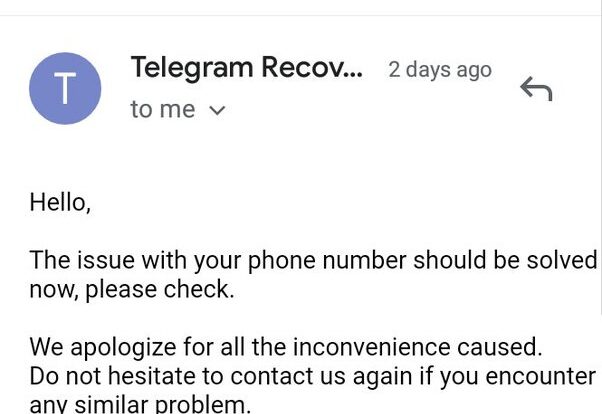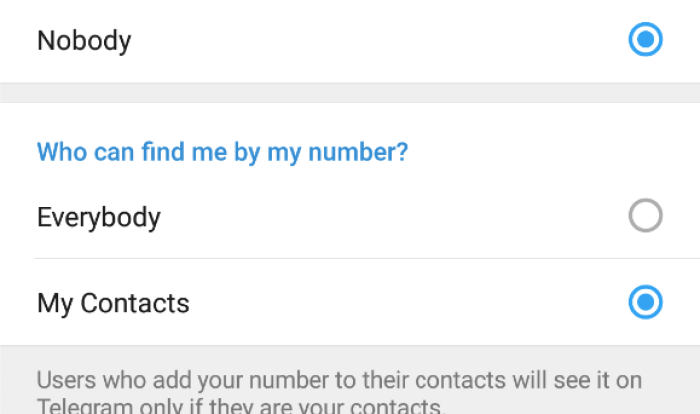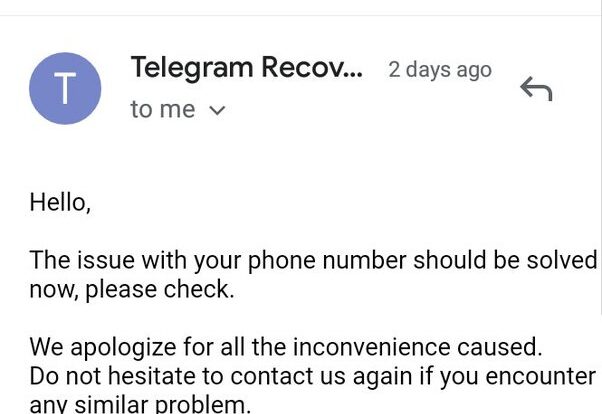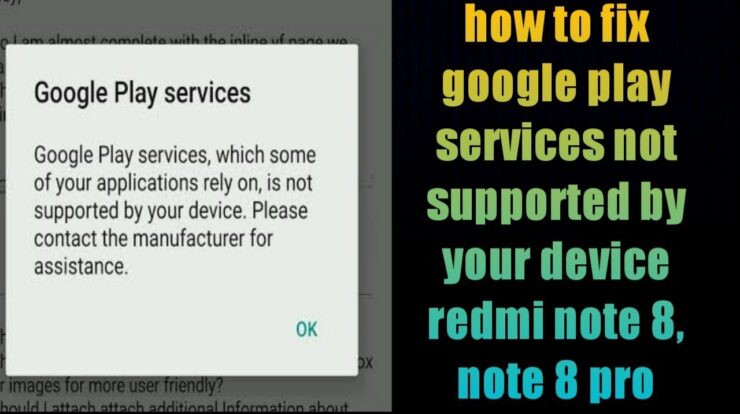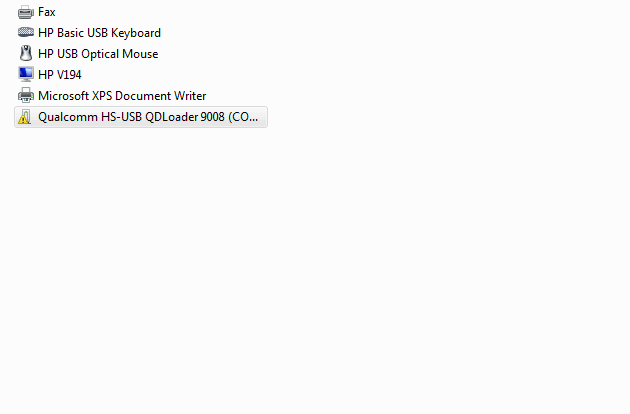Do you often find yourself overwhelmed by the constant stream of notifications on your Android phone? Whether it’s text messages, emails, or social media alerts, it can be difficult to keep up with everything. But what if there was a way to temporarily silence those notifications so you can focus on what’s important? Luckily, there is.
What is snooze button on Android phone?
The snooze feature on your Android phone allows you to temporarily mute notifications for a specified period of time. This means you can have some peace and quiet when you need it, without missing any important messages or reminders.

Credit: www.digitaltrends.com
How to snooze notifications on your Android phone
If you’re tired of constantly being interrupted by notifications, here’s how you can snooze them on your Android phone:
1. Open the Settings app on your phone.
2. Scroll down and select “Notifications”.
3. Look for the option labeled “Allow notification snoozing” and make sure it is turned on.
4. Once the feature is enabled, simply swipe down on a notification to reveal the snooze button.
5. Tap on the snooze button and choose the desired duration for the snooze.
6. During the snooze period, you won’t receive any notifications from that particular app or service.
7. After the snooze duration has ended, you’ll start receiving notifications again as usual.
This feature is particularly useful when you’re in a meeting, studying, or just want some uninterrupted time to relax.
Customize your snooze settings
If you want even more control over your snooze settings, you can customize them to suit your needs:
1. Go to the Settings app on your Android phone.
2. Select “Notifications”.
3. Look for the option labeled “Allow notification snoozing” and make sure it is turned on.
4. Scroll down and you’ll find a list of all the apps installed on your phone.
5. Tap on an app to access its specific notification settings.
6. Look for the option to enable snoozing for that particular app and toggle it on
7. You can also set the duration for how long you want to snooze notifications for that app.
By customizing your snooze settings, you can prioritize which apps and notifications you want to snooze, and for how long.
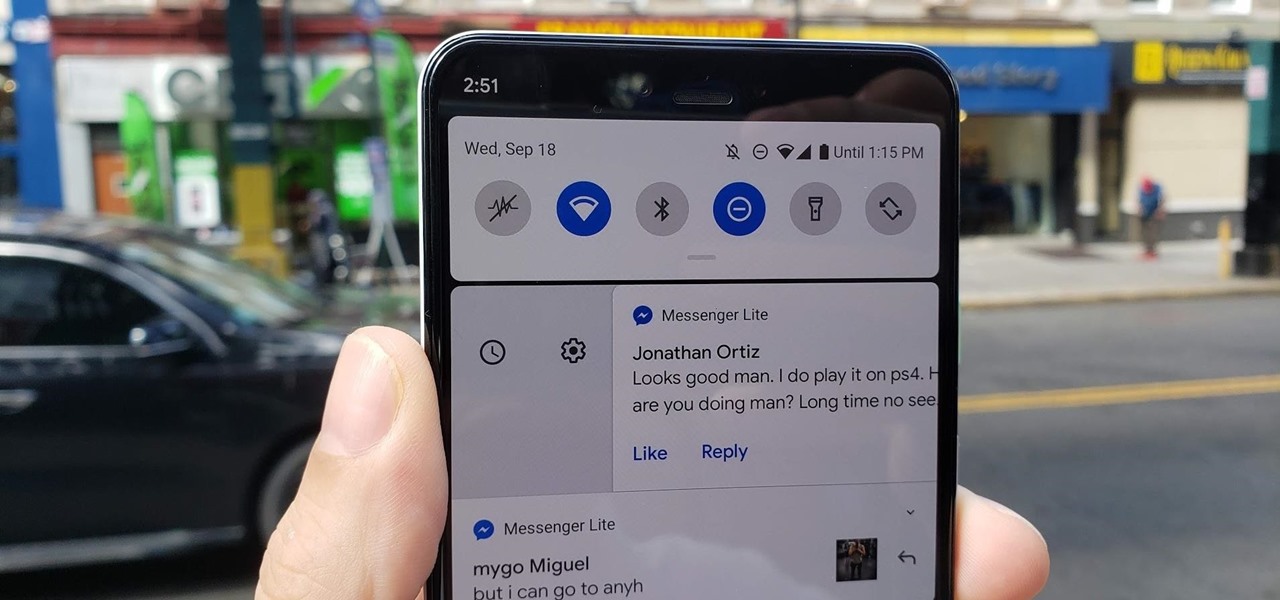
Credit: android.gadgethacks.com
How to “unsnooze” notifications?
If you’ve snoozed a notification and want to unsnooze it, here’s what you can do:
1. Go to the Settings app on your Android phone.
2. Select “Notifications”.
3. Look for the app whose notifications you snoozed.
4. Tap on the app and adjust the notification settings as desired.
By disabling and then re-enabling notifications for the app, you can “unsnooze” the notifications and start receiving them again.
Take control of your notifications
With the snooze feature on your Android phone, you can take control of your notifications and avoid distractions when you need to focus. Whether it’s for a short break or a longer period, snoozing notifications can give you the peace and quiet you need.
So go ahead and give it a try! Take back control of your phone and enjoy a more peaceful and productive day.
Frequently Asked Questions Of How To Snooze Notifications On Your Android Phone
What Is Snooze Button On Android Phone?
The snooze button on an Android phone allows you to temporarily silence notifications for a set period of time. You can easily snooze a notification by tapping the down arrow and selecting the snooze option. To adjust the snooze time, tap the down arrow again.
How Do I Turn Off Notifications After A Certain Time On Android?
To turn off notifications after a certain time on Android, open Settings, choose Sound>Do Not Disturb>Schedules. There, you can set days and times for Do Not Disturb, select apps to apply it to, and set exceptions.
How Do You Snooze Text Messages?
To snooze text messages on your Android phone, follow these steps: 1. Open the Settings app. 2. Select Notifications. 3. Make sure the toggle beside Allow notification snoozing is turned on.

Fahim Ahamed is a stellar figure in Bangladesh renowned for their captivating writing in the technology genre. With a sharp eye for detail, and fluency in the realms of story-telling, they have inspired generations to cultivate their imaginations, transforming the mundane into something remarkable.