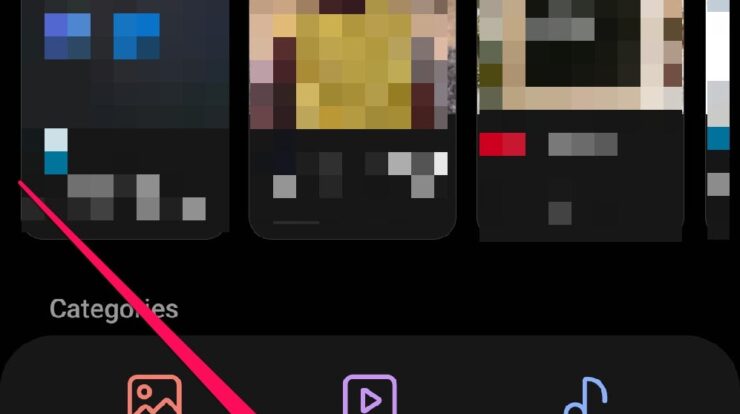
In today’s digital age, our smartphones and tablets have become an integral part of our lives. From communication to entertainment, we rely heavily on these devices. One of the most common activities we engage in is downloading various files, such as photos, documents, and videos. However, once the files are downloaded, many people find it challenging to locate them on their Android devices. In this article, we will discuss different methods to find your downloads on an Android phone or tablet.
Credit: www.businessinsider.com
Method 1: Using the Files App
Most Android devices come pre-loaded with a Files app or a similar file manager. Follow these steps to find your downloads:
- Open the Files app from your app drawer or home screen.
- Tap on the “Downloads” category.
- A list of all your downloaded files will be displayed.
- Select the file you want to access.
Note: If this is your first time using the Files app, you may need to grant permission to access all of your files.
Method 2: Using the File Manager
If your device does not have a native Files app, you can use a third-party file manager from the Google Play Store. Here are the steps:
- Download and install a file manager app from the Google Play Store.
- Open the file manager app.
- Navigate to the “Downloads” folder.
- You will find all your downloaded files in this folder.
Method 3: Customizing Download Locations
If you want more control over where your downloads are saved, you can customize the download location on your Android device. Here’s how:
- Open the Settings app on your device.
- Tap on “Storage & USB” or similar options depending on your device.
- Select “Internal Storage.”
- Tap the menu icon (three vertical dots) and choose “Change where new content is saved.”
- Select a new download location.
- Tap “Done” to save the changes.
Note: This method may vary slightly depending on the device’s operating system version and manufacturer.
Method 4: Using Quick Search
If you remember the name of the file you downloaded, you can use the quick search feature on your Android device to locate it easily:
- Swipe up from the bottom of the screen to open the app drawer.
- Tap on the search bar and enter the file name.
- The search results will display the file location.
- Tap on the file to open it.
Method 5: Using File Categories
Some file manager apps categorize downloaded files automatically. Follow these steps to find your downloads by category:
- Open the file manager app on your device.
- Select the “Browse” tab at the bottom.
- Scroll down and go to “Internal storage.”
- Choose the appropriate file category (e.g., Documents, Pictures, Videos).
- All the files in that category will be displayed.
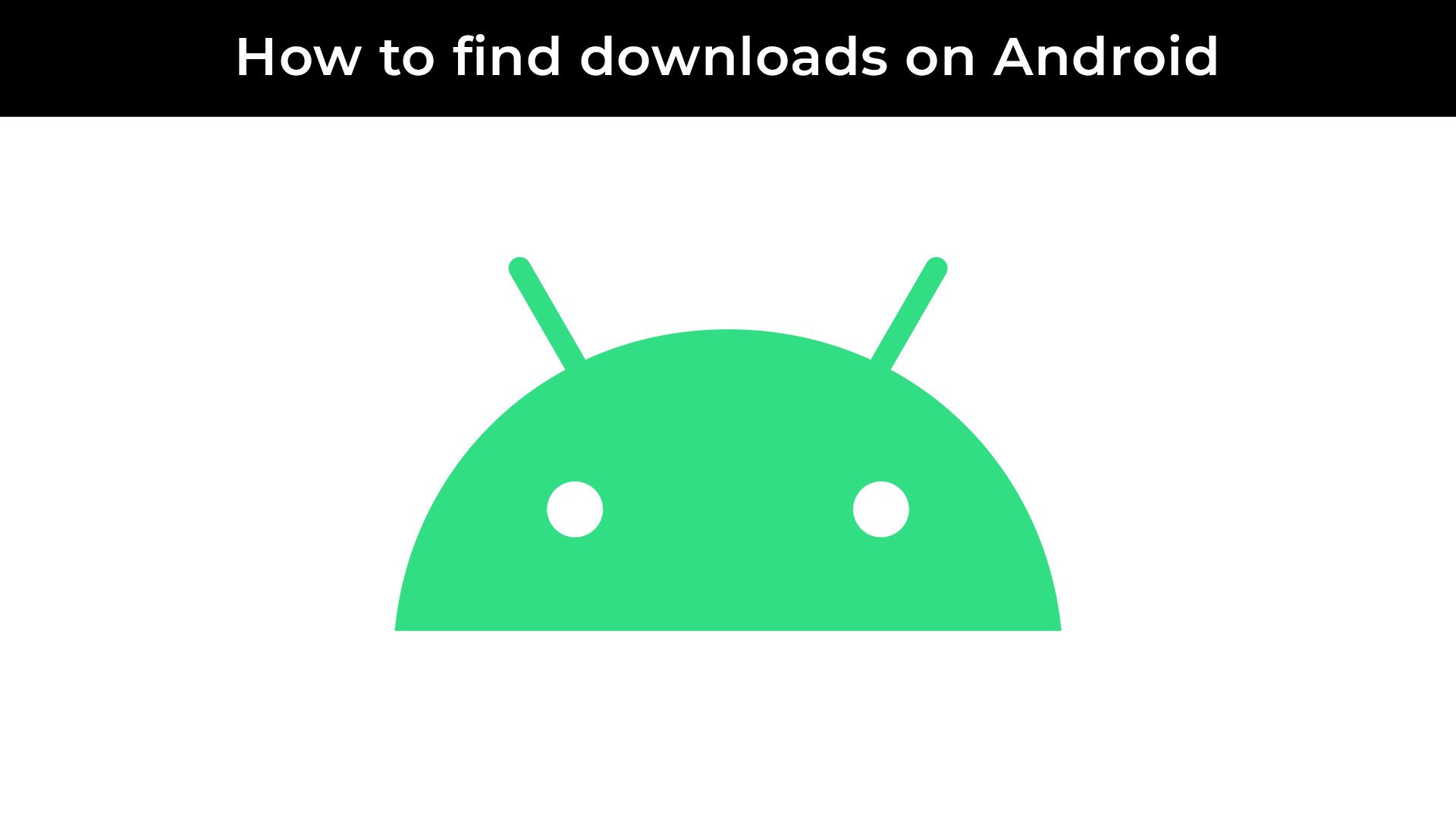
Credit: www.androidpolice.com
Frequently Asked Questions For How To Find Downloads On Your Android Phone Or Tablet
Where Do I Find My Downloaded Files?
To find your downloaded files on Android, open the Files app. If it’s your first time using it, grant access to all your files. Look for the Downloads category and tap it to see a list of all your downloaded files.
Choose the file you want. You can also change the download location in your device’s Settings app.
Where Are My Android Files?
To find your Android files, open the Files app on your device. Tap the Downloads category to view all your downloaded files. You can then select the file you want. Alternatively, you can open the Files app, tap Browse, and select a category to see files from that category.
You can change the location of your downloads by going to your device’s Settings app, tapping Storage & USB, selecting Internal Storage, and changing the download location.
How Do I Choose Where My Downloads Go On Android?
To choose where your downloads go on Android: 1. Open your Settings app. 2. Tap on Storage & USB. 3. Select Internal Storage. 4. Tap the menu icon (three vertical dots). 5. Choose Change where new content is saved. 6. Select a new download location.
7. Tap Done.
Conclusion
Locating downloaded files on your Android phone or tablet doesn’t have to be a daunting task. By following the methods mentioned in this article, you can easily find and access your downloads. Whether you use the native Files app, a third-party file manager, or customize your download location, the key is to explore your device’s file management features. So, go ahead and start organizing your downloads for a smoother Android experience!

Fahim Ahamed is a stellar figure in Bangladesh renowned for their captivating writing in the technology genre. With a sharp eye for detail, and fluency in the realms of story-telling, they have inspired generations to cultivate their imaginations, transforming the mundane into something remarkable.



