
Are you wondering how to check the WiFi frequency (GHz) on your Android device? Don’t worry, we’ve got you covered! In this article, we will guide you step-by-step on how to check the WiFi GHz on your Android device.

Credit: protectyoungeyes.com
Method 1: Using the Settings App
- Open the Settings app on your Android device. You can usually find it in the app drawer or by swiping down from the top of the screen and tapping on the gear icon.
- Tap on “Connections”.
- Select “Wi-Fi”.
- Make sure the Wi-Fi switch is turned on.
- If prompted, enter the password for the network you want to check.
- Scroll down and look for the name of the connected network. Tap on it to see the WiFi details.
- Read the frequency band setting. It will be displayed as either 2.4 GHz or 5 GHz.
Method 2: Using a Third-Party App
If you prefer using a third-party app to check the WiFi GHz on your Android device, you can follow these steps:
- Go to the Google Play Store and search for “WiFi Analyzer”.
- Download and install a WiFi Analyzer app of your choice.
- Open the app and grant the necessary permissions.
- Tap on the “Scan” button to scan for available WiFi networks.
- Look for the network you are connected to and check the frequency band displayed. It will be indicated as either 2.4 GHz or 5 GHz.
Method 3: Using the Notification Panel
If you want a quick way to check the WiFi GHz on your Android device without opening any app, you can use the notification panel. Here’s how:
- Swipe down from the top of the screen to open the notification panel.
- Press and hold the WiFi icon until you enter the WiFi settings screen.
- Select the network you are connected to and tap on the gear icon or menu icon.
- Read the frequency band setting. It will be displayed as either 2.4 GHz or 5 GHz.
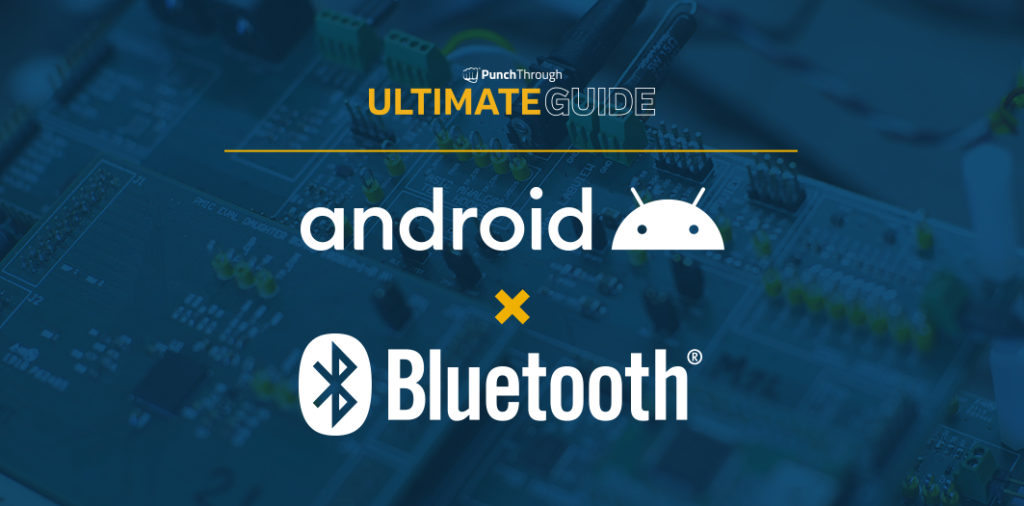
Credit: punchthrough.com
Conclusion
Checking the WiFi GHz on your Android device is quick and easy. Whether you prefer using the Settings app, a third-party app, or the notification panel, you now have multiple methods to find out the frequency band of your WiFi network. Remember, having this information can be useful for troubleshooting network issues and determining the best WiFi channel for optimal performance.

Fahim Ahamed is a stellar figure in Bangladesh renowned for their captivating writing in the technology genre. With a sharp eye for detail, and fluency in the realms of story-telling, they have inspired generations to cultivate their imaginations, transforming the mundane into something remarkable.





