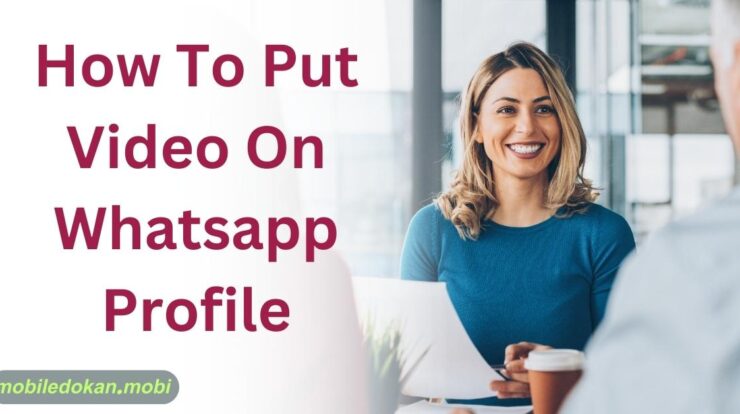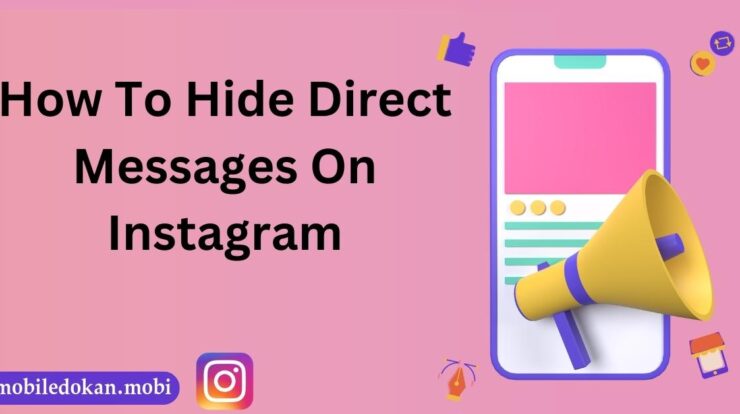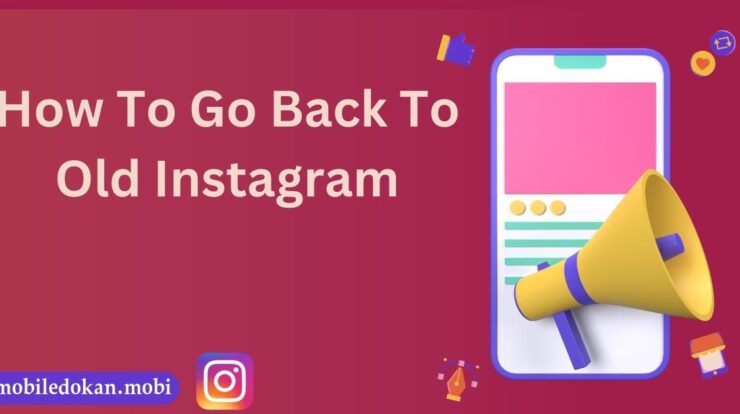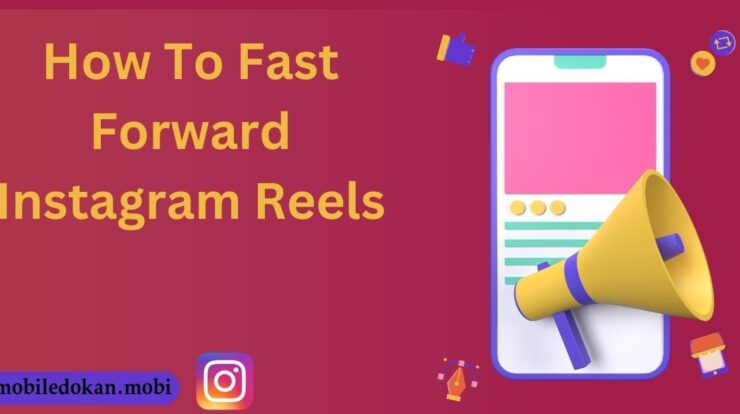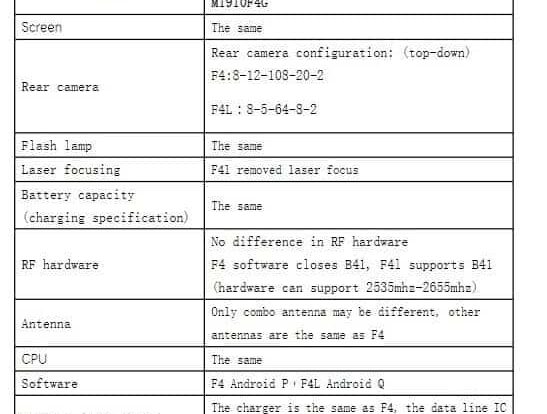
Updating the software on your Mi Note 10 Lite is important to ensure that your device functions optimally and that you have access to the latest features and security patches. In this guide, we will show you how to update the software on your Mi Note 10 Lite.
Step 1: Access the Settings Menu
- Unlock your Mi Note 10 Lite and go to the home screen.
- Swipe down from the top of the screen to access the notification panel.
- Tap on the gear icon to access the Settings menu.
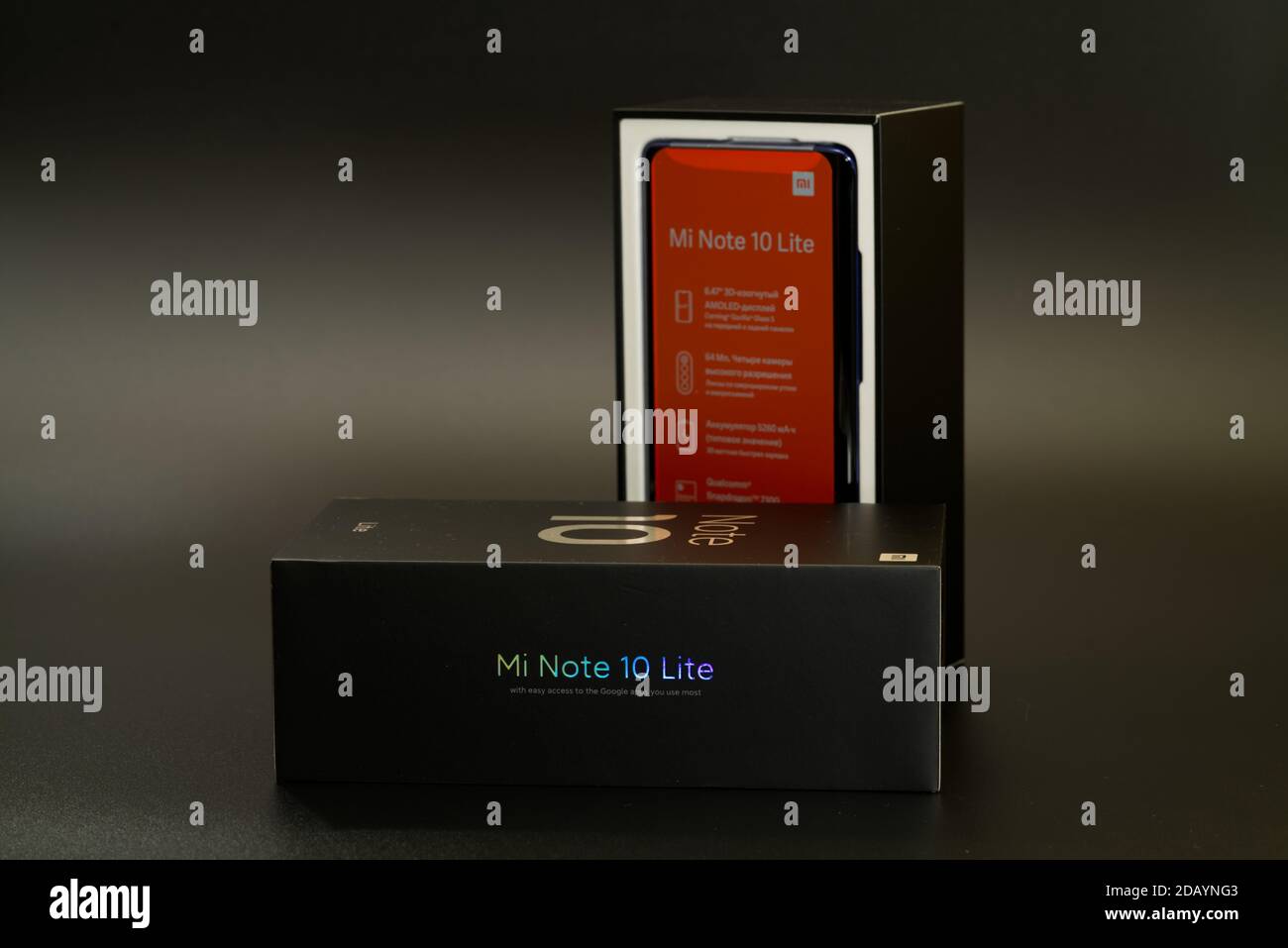
Credit: www.alamy.com
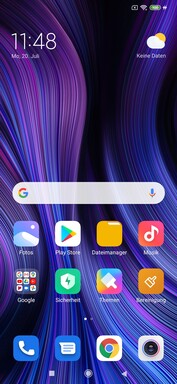
Credit: www.notebookcheck.net
Step 2: Find “About phone”
- In the Settings menu, scroll down and tap on the “About phone” option.
Step 3: Update Phone Software
- In the “About phone” menu, find and tap on the “MIUI version” option.
- If a new software version is available, it will be displayed on the screen.
- Follow the on-screen instructions to update the phone software.
Alternatively, you can also update the software on your Mi Note 10 Lite using external sources:
Using the “Choose update package” option
- Download the software update package from a reliable source.
- Open the Settings menu on your Mi Note 10 Lite.
- Scroll down and tap on the “About phone” option.
- Tap on the “MIUI version” option multiple times to enable developer options.
- Go back to the main Settings menu and tap on “Additional settings”.
- Tap on “System update”.
- Tap on the three dots in the top-right corner and select “Choose update package”.
- Select the downloaded software update package from your device.
- Follow the on-screen instructions to update the phone software.
Using Xiaomi Firmware Updater
- Visit the Xiaomi Firmware Updater website.
- Find the firmware package for your Mi Note 10 Lite model.
- Download the firmware package to your computer.
- Connect your Mi Note 10 Lite to your computer using a USB cable.
- Transfer the firmware package to the internal storage of your device.
- Disconnect your Mi Note 10 Lite from the computer.
- Open the Settings menu on your Mi Note 10 Lite.
- Scroll down and tap on the “About phone” option.
- Tap on the “MIUI version” option multiple times to enable developer options.
- Go back to the main Settings menu and tap on “Additional settings”.
- Tap on “System update”.
- Tap on the three dots in the top-right corner and select “Choose update package”.
- Select the downloaded firmware package from your device.
- Follow the on-screen instructions to update the phone software.
Updating the software on your Mi Note 10 Lite is a simple process that can be done through the device itself or using external sources. By keeping your software up to date, you can ensure that your device runs smoothly and securely.
If you have any further questions or encounter any issues during the software update process, feel free to reach out to the Xiaomi support team for assistance.
Frequently Asked Questions For How To Update Software In Mi Note 10 Lite
How Do I Update My Mi Note 10 Software?
To update your Mi Note 10 software, follow these steps: Go to Settings and select “About phone. ” Press “MIUI version” and if a new software version is available, it will be displayed. Follow the instructions on the screen to complete the update.
How Do I Update My Mi Phone Software?
To update the software on your MI phone, follow these steps: 1. Go to Settings. 2. Press “About phone. ” 3. Press “MIUI version. ” 4. If a new software version is available, it will be displayed. 5. Follow the instructions on the screen to update the phone software.
What Is The Latest Miui Version For Note 10?
The latest MIUI version for Note 10 can be found by going to Settings, then About phone, and selecting MIUI version. If a new software version is available, it will be displayed. Follow the on-screen instructions to update the phone software.

Fahim Ahamed is a stellar figure in Bangladesh renowned for their captivating writing in the technology genre. With a sharp eye for detail, and fluency in the realms of story-telling, they have inspired generations to cultivate their imaginations, transforming the mundane into something remarkable.